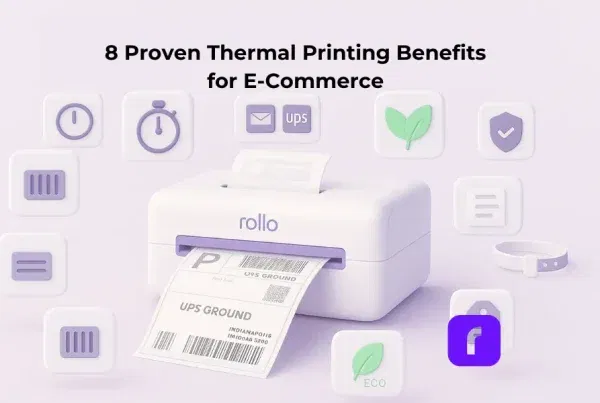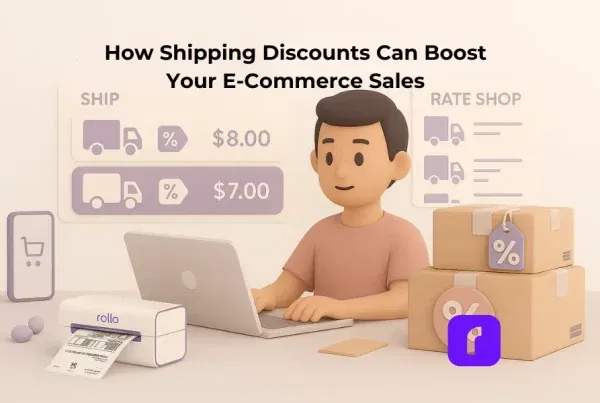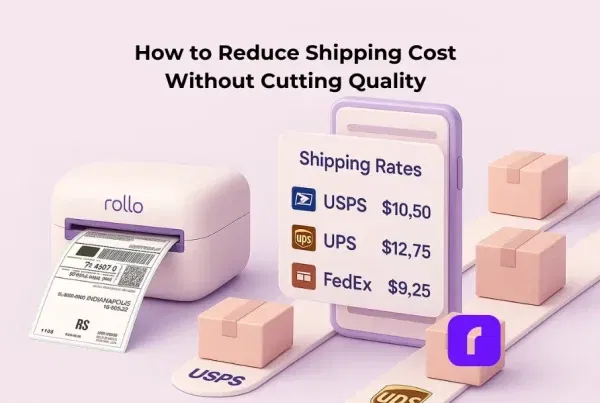TL;DR: The best printer for printing stickers isn’t about ink—it’s about scale, ease, and brand flexibility. Rollo’s ink-free thermal printers let you print stickers in bulk. Plus, Rollo offers a free label design app to create custom stickers (logos, shapes, QR codes) without extra software.
“Why do my stickers look great on screen but dull in print?” If you’ve asked yourself that while packing orders, you’re not alone. The best printer for printing stickers that elevate your brand isn’t just about color—it’s about cost, durability, and how well those stickers reflect your business identity. In this guide, we’ll compare printer types, reveal cost-per-print breakdowns, and show you how tools like the Rollo Wireless Label Printer help small businesses create stickers that look sharp, last longer, and truly represent their brand.
Jump to the Right Section
What is the best printer for printing stickers?
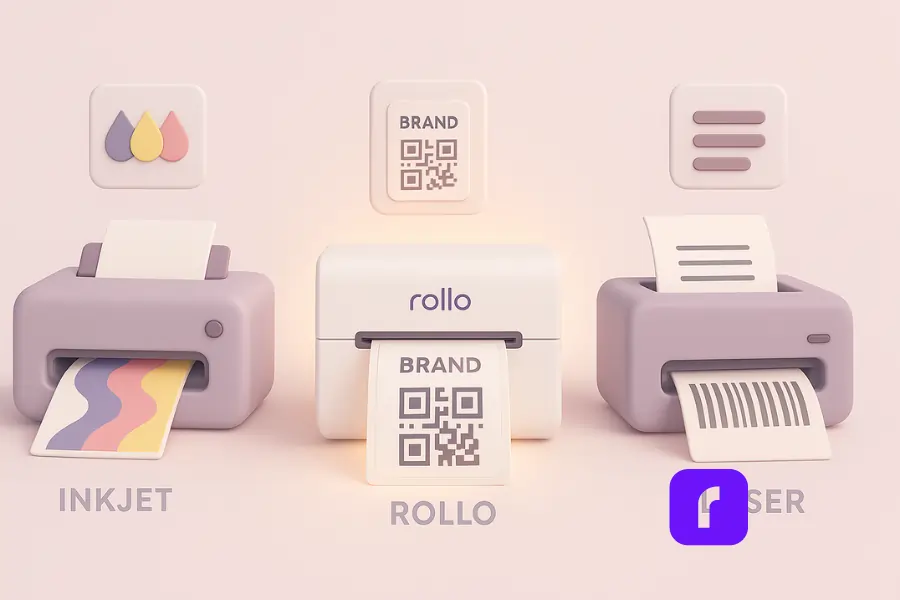
There isn’t one “universal” best printer for printing stickers. Inkjet printers are strong for color-heavy designs, laser printers excel with text and speed, and thermal printers like Rollo stand out for bulk, ink-free sticker printing that keeps workflows simple and costs predictable. For most small businesses, Rollo offers the most balanced mix of speed, scale, and flexibility.
Inkjet printers: best for vibrant colors and custom art
Inkjet models are the go-to when your stickers rely on saturated color or intricate gradients. They’re especially popular with hobbyists and artists who print small runs.
Strengths
- 🎨 Vibrant colors and strong color accuracy for art-forward brands.
- 📚 Broad media support: matte paper, printable vinyl, glossy sheets.
- 🧴 Common picks: Epson EcoTank and Canon PIXMA with refillable tanks.
Limitations
- 💧 High printing costs from ink cartridges or bottles.
- 🎛️ Risk of dull colors if print settings aren’t dialed in.
- 🐢 Slower speeds on thicker materials like planner stickers.
For side projects or craft shops, inkjet delivers beautiful stickers. But once orders grow, the costs and upkeep quickly outweigh the benefits—making thermal printers a smarter long-term choice.
Laser printers: best for sharp text and speed
Laser printers swap liquid ink for toner powder, producing crisp, consistent text. They’re great for functional stickers, barcodes, and inventory labels.
Strengths
- ✒️ Crisp text for barcodes and SKU labels.
- ⚡ Predictable, fast printing for batches.
- 💸 Lower cost per page for basic media.
Limitations
- 🔥 Many lasers struggle with glossy sticker paper or adhesives.
- 🌈 Color printing lacks the vibrancy of inkjet.
- 🧪 Toner cartridges still add to ongoing costs.
Laser works when clarity matters more than creativity. But like inkjet, it’s less ideal if you need consistent sticker production at scale.
Thermal printers like Rollo: best for bulk, ink-free stickers
Thermal printers don’t rely on ink or toner at all—they use heat, which makes them far more efficient for bulk operations. For small businesses that ship daily or brand every package, this approach eliminates the most common frustrations of inkjet and laser.
Why Rollo stands out
- 🧯 Ink-free printing eliminates cartridges, bottles, and maintenance.
- 🚀 High-speed, consistent output that doesn’t jam on large runs.
- 🏷️ Perfect for product labels, QR codes, and repeatable stickers.
- 🎨 Comes with Rollo Label Designer (free), so you can create custom stickers for branding, promos, or events without extra software.
Rollo gives you sticker quality that’s always sharp, with none of the wasted ink or constant recalibration of other printers. For most sellers, it’s the most practical “best printer” choice—especially when stickers are tied to brand identity, shipping, or customer experience.
If you’re comparing thermal options, check out our deep dive on why Rollo beats Munbyn as the best thermal printer for businesses that value speed, reliability, and long-term savings.
Is an inkjet or laser the best printer for printing stickers?
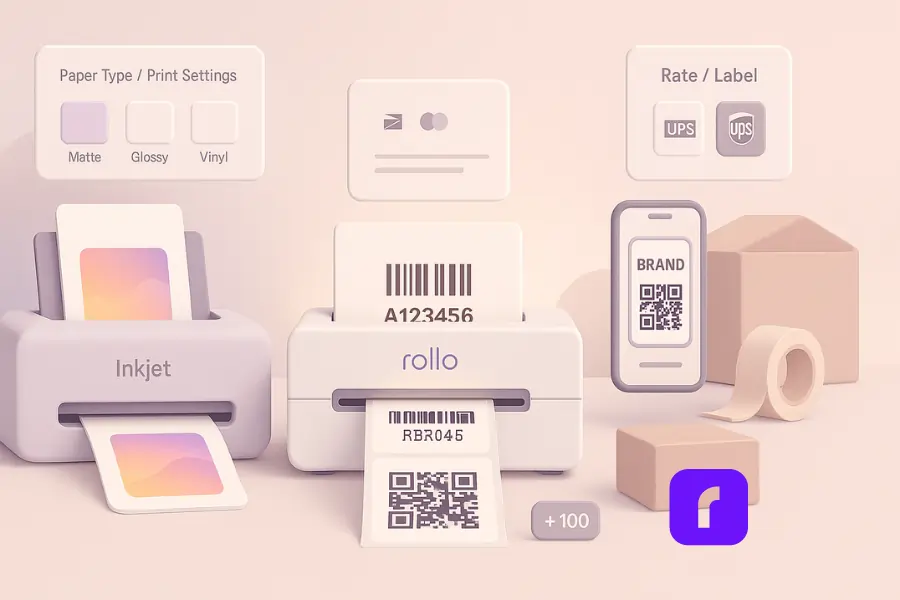
Choose inkjet for color-rich, photo printing and custom art. Choose laser for sharp text, speed, and office-style labels. Both are outclassed by thermal for bulk operations. For most sellers, use inkjet for artistic stickers and thermal for daily brand labels, shipping, and barcoded inventory.
Key differences at a glance
- 💧 Inkjet printers: best color accuracy, wide paper type support, but higher printing costs.
- ⚡ Laser printers: clean text, fast, affordable per page, but limited media compatibility.
- 🔥 Thermal: ink-free, blistering speed, perfect for labels, stickers, and shipping workflows.
Paper compatibility and print settings
Sticker paper varies: matte, glossy, waterproof labels, printable vinyl. Set the correct paper type in your print settings for the right ink laydown or heat level. For inkjet, pigment ink or pigment based ink often resists smudging better than dye. For laser, confirm the media won’t warp under fuser heat. Thermal media is designed for the process—less guesswork, fewer jams.
How do you print high-quality stickers at home?
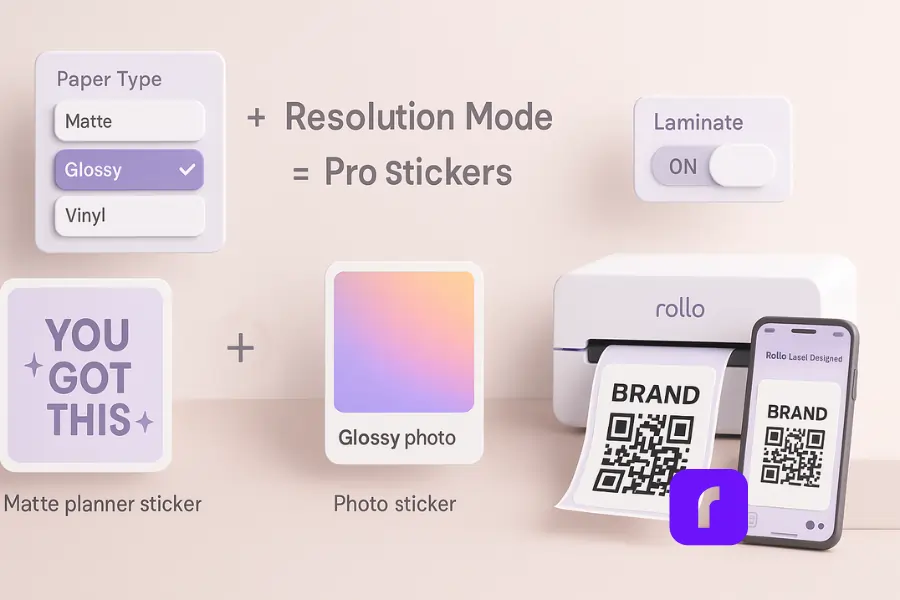
Start with the right printer type for your design, use media that matches the job, and lock in your print settings. Test on the exact sticker paper you’ll ship. For art, inkjet + photo paper or printable vinyl works best. For bulk branding and shipping, thermal wins on speed and consistency.
Choosing the right sticker paper
- 📄 Matte paper: clean, non-glare; great for planner stickers and writable surfaces.
- ✨ Glossy vinyl: poppy color; ideal for photo stickers.
- 💧 Waterproof labels: pair with lamination or compatible ink to resist moisture.
- 📑 Label sheets (A4/Letter): easy layout, standard feeds. Confirm paper sizes match your design.
Want a quick breakdown of setup, materials, and shortcuts? Our guide on sticker printers and printing success walks you through the essentials in minutes.
Dialing in print settings for color and clarity
- 🗂️ Select the actual paper type (matte, glossy, vinyl).
- 🖨️ Use high-quality or high print resolution modes when color really matters.
- 💧 For inkjet, test pigment ink profiles and adjust saturation.
- 🚫🔲 Turn off “fit to page” unless you designed for it.
- 🧪 Print a small test strip each time you change media.
Sealing, laminating, and water resistance
Inkjet stickers can be water resistant with the right media, but they typically need help in wet use. Clear laminate sheets add durability. For outdoor or heavy handling, consider thermal transfer media or laminated printable vinyl. If you print color art plus daily labels, split the work: inkjet for art; thermal for labels.
Do you need a printer for stickers with Cricut?
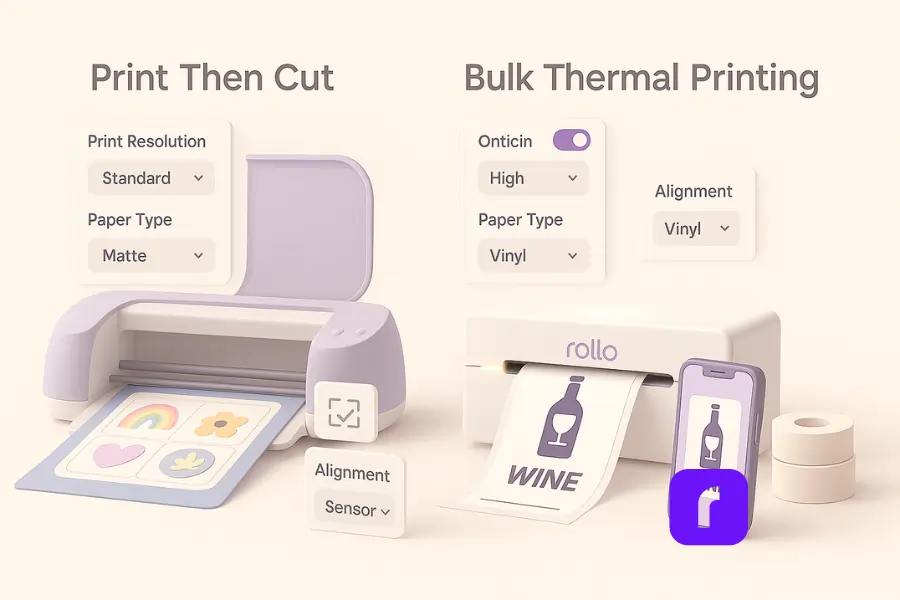
Short answer: Sometimes. A Cricut cuts custom shapes; it doesn’t print. If you’re making contour-cut, art-heavy stickers, pair a good inkjet with Cricut’s Print Then Cut. But for same-size stickers/labels (squares, circles, rectangles) you don’t need a cutter—Rollo prints and auto-cuts between stickers so you can peel and apply.
When Cricut + Inkjet makes sense (Print Then Cut)
- 💧 Inkjet with solid print resolution and accurate color for art stickers.
- 📥 Rear feed/straight path helps with thicker materials.
- 📶 Stable wireless connectivity for shared studios.
When Rollo replaces the cutter
- ✂️ Built-in auto-cutter/tear bar trims between stickers—no separate cutter needed.
- 🧻 Works with die-cut or black-mark label rolls for precise peel-and-stick output.
- 🚀 Ideal for bulk, repeat sizes: brand badges, QR codes, product/sku labels.
Simple workflow split
- 🎨 Need custom contours or complex shapes? Go Inkjet + Cricut.
- 🏷️ Need speed and consistency for standard sizes? Go Rollo (print → auto-cut → peel).
Common issues and quick fixes
- 🎨 Dull colors (inkjet): check print settings & paper profile; try photo paper mode.
- 📏 Misalignment (Cricut): recalibrate sensors; verify margins.
- 📄 Curling/jams: match paper type; store sheets flat.
Bottom line: run a small test—one sheet via Inkjet + Cricut and one roll via Rollo (print + auto-cut)—to see which workflow fits the job. Most shops keep both: inkjet for special shapes, Rollo for everyday brand stickers and shipping. Design once in Rollo Label Designer, then print on demand with clean, peel-ready cuts.
Do all printers work with sticker paper?
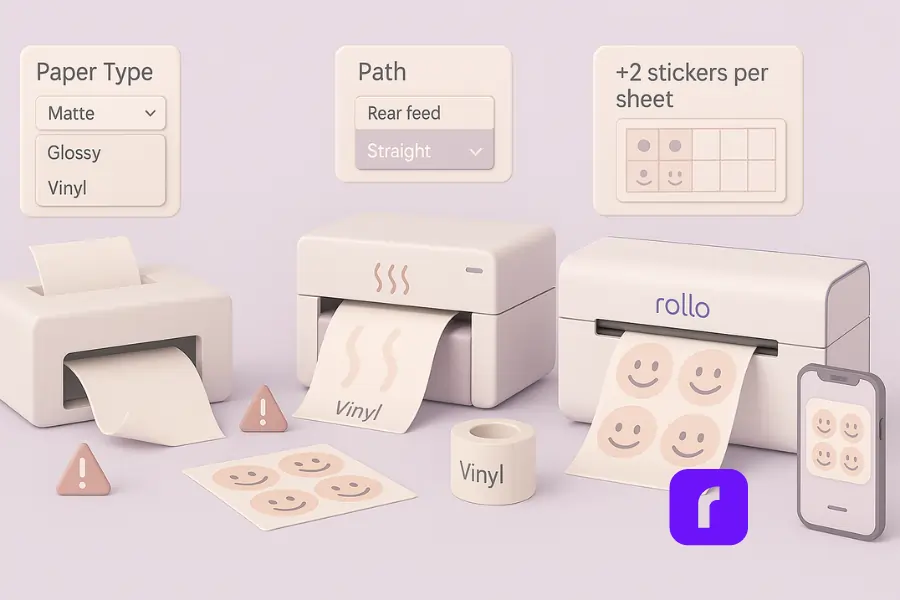
Not all printers can handle sticker media. Some home printers balk at thicker materials or glossy vinyl. Look for a rear feed, straight-through path, or media setting for labels. Thermal printers like Rollo are built for labels and sticker printing without drama.
Paper compatibility issues to watch
- 🔄 Curved paths that crease heavy sheets.
- 🔥 Heat settings that warp adhesives (laser).
- 💧 Dye inks that smear on vinyl (inkjet).
Recommended paper types for best print quality
Match the paper type in the driver, use branded media when possible, and buy a small pack for testing. If you ship often, stock label sheets in common paper sizes for predictable results.
How many stickers fit on a sheet?
It depends on your size and margins. Plan layouts in your design tool or in Rollo Label Designer. Use grid templates to maximize yield and reduce waste. Saving even two extra stickers per sheet adds up across a month of orders.
Which printer offers the best ROI for small businesses?

If you ship daily or label inventory, a thermal printer like Rollo offers the strongest ROI. It prints in bulk, avoids ink, and integrates cleanly with your order flow. Keep a compact inkjet for color-rich designs, but let thermal carry your operational load.
Printing costs: where they hide
Ink cartridges, maintenance cycles, wasted sheets, and reprints due to smears—these turn “cheap” into expensive. Laser cuts smudges but has toner cartridges and media constraints. Thermal keeps the math simple: roll in, print out, move on.
Small batch vs. bulk printing
For small batches of art stickers, inkjet shines. When you need hundreds of product stickers, labels, or shipping tags every week, the clock is your enemy. Thermal wins with speed, fewer settings to juggle, and near-zero prep time between jobs.
Eco and standards notes
Choose FSC-certified, BPA-free media when you can. It’s better for your customers and your brand. Durable materials reduce returns and keep your packages looking sharp. If sustainability is part of your brand story, read how Rollo supports eco-conscious sellers in our post on creative and eco-friendly sticker label printing.
Print Stickers. Build Your Brand. Scale with Rollo.
Ink-free thermal technology makes Rollo the best printer for printing stickers at scale. Pair it with Rollo’s free Label Design App to create custom stickers, then streamline shipping with Rollo Ship for smarter fulfillment.
- 🎨 Design stickers, labels, and QR codes in minutes
- ⚡ Print bulk runs without ink or toner costs
- 🌱 Eco-friendly, FSC-certified materials you can trust
How does a thermal sticker printer help your workflow?
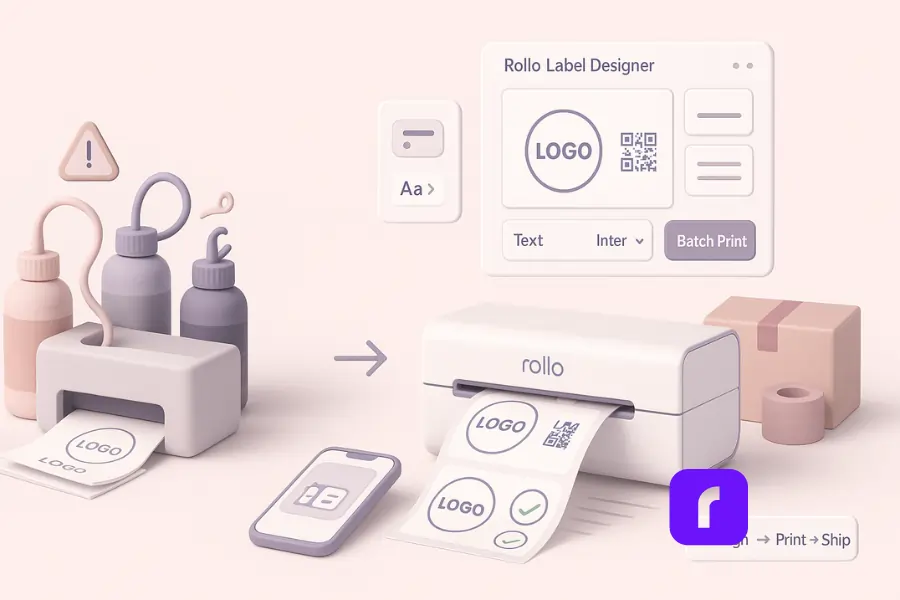
Thermal is more than a printer—it’s a workflow upgrade. With Rollo Label Designer, you build designs fast and print them exactly as laid out. Pair with your store tools to batch print labels, barcodes, and brand stickers in minutes rather than hours.
Fast design to print
Rollo Label Designer gives you templates, fonts, icons, and QR codes in a clean UI. No paid add-ons. No watermarks. Create once, reuse forever. Great for seasonal promos, bundle labels, and limited drops.
Reliable output at scale
Because it’s ink-free, there’s no color shift or clogged nozzles. That means fewer surprises, fewer reprints, and fewer customer complaints about smudged stickers on humid days.
Works alongside your other printers
Already have an Epson EcoTank or Canon PIXMA? Keep it for color photo printing and photo stickers. Let Rollo handle bulk. You’ll spend less time fiddling with profiles and more time shipping.
The best printer for printing stickers: Inkjet vs. laser vs. thermal
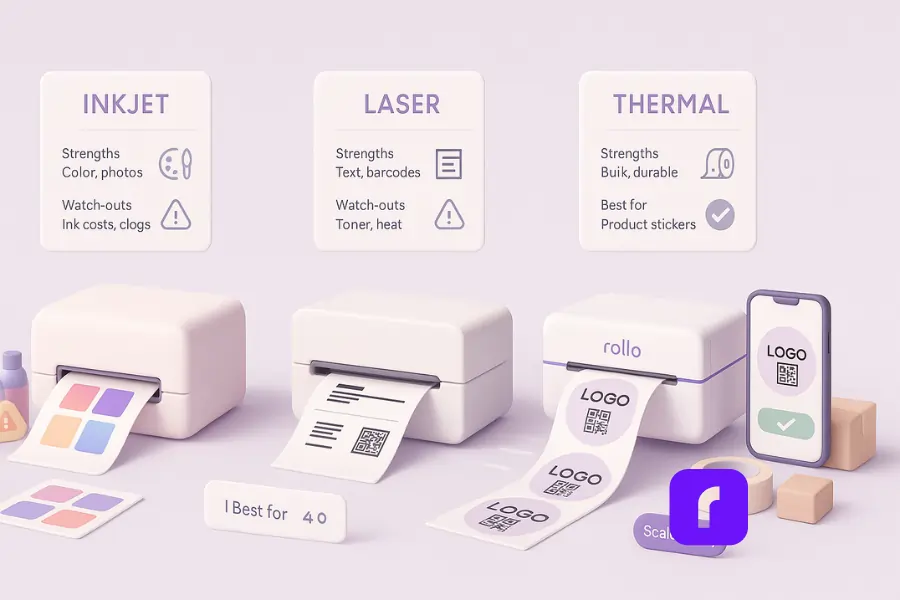
Use this table to match needs to tools. If your priority is vibrant art, choose inkjet. If you want crisp text and speed on office media, laser fits. If you need high-volume, reliable sticker printing without ink, choose thermal.
| Printer type | Strengths | Watch-outs | Best for |
|---|---|---|---|
| Inkjet | Vibrant colors, wide media, great for photo stickers | Ongoing ink, slower on heavy media | Art stickers, small runs, print photos |
| Laser | Sharp text, fast, durable toner | Media limits; heat vs adhesives | Barcodes, office labels, simple graphics |
| Thermal | Ink-free, fast, bulk friendly, predictable | Monochrome (direct thermal) | Shipping labels, product stickers, QR codes |
Tip: Many sellers consider Rollo the best printer for printing stickers. It’s a great investment if you’re scaling.
What materials and sizes should you stock?
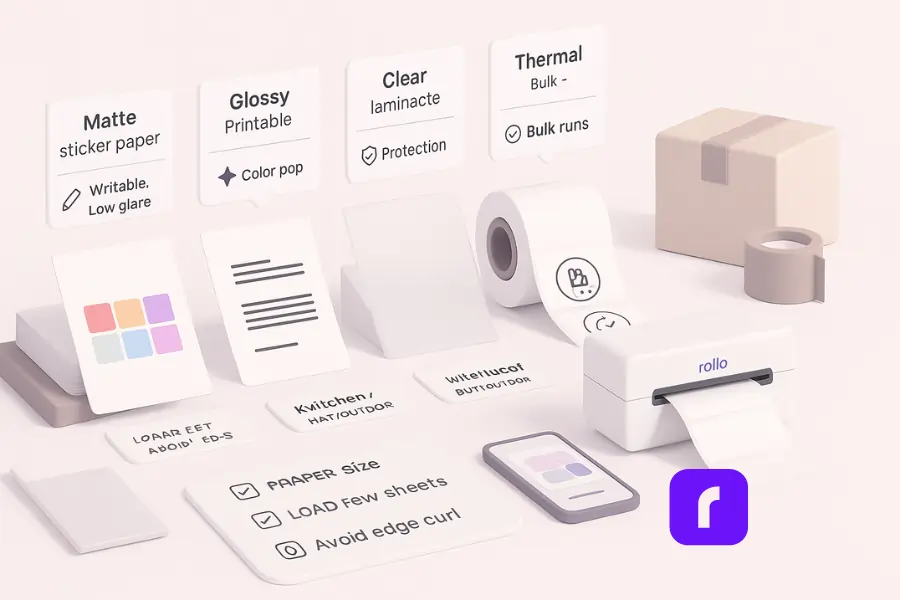
Carry a small kit: matte paper for planners, glossy vinyl for punchy color, waterproof labels for bottles, and standard label sheets for bulk. Keep Letter and A4 on hand unless your cutters require special formats.
A practical material kit
- 📄 Matte sticker paper (writable, low glare)
- ✨ Glossy printable vinyl (color pop)
- 🛡️ Clear laminate (extra wear protection)
- 💧 Waterproof label stock (kitchen, bath, outdoor)
- 🎯 Thermal label rolls (for Rollo)
Storage and handling
Humidity warps sheets. Store media flat, sealed, and away from heat. Load a few at a time to avoid edge curl and misfeeds.
Troubleshooting: better prints in five minutes
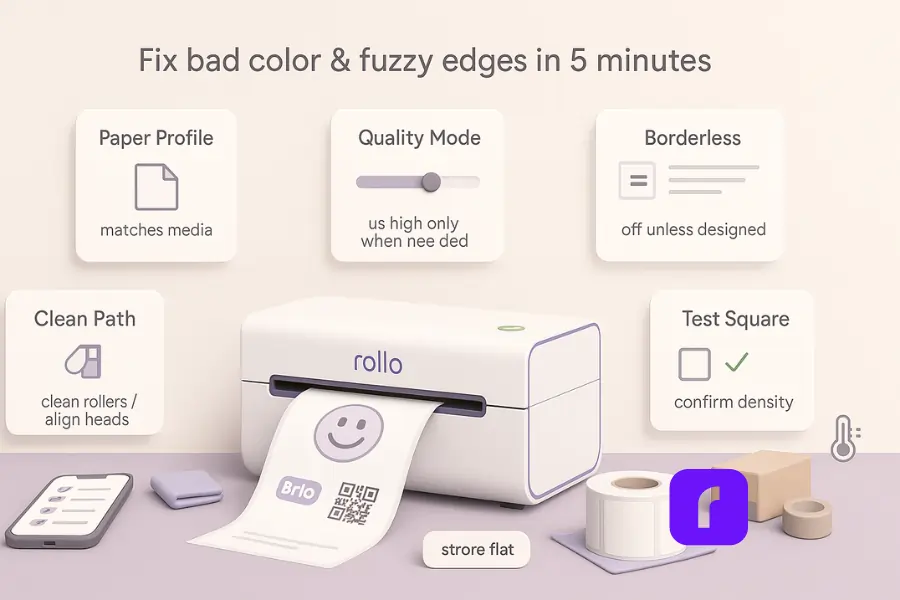
Before you blame the printer, check the basics: the paper type in your driver, the correct tray, and a clean path. One test page with proper print settings often fixes “bad color” or “fuzzy edges.”
Five quick checks
- 📄 Paper profile matches the sheet.
- 🎛️ High quality mode only when needed.
- 📏 Borderless off unless designed for it.
- 🧹 Clean rollers; align heads if inkjet.
- 🔲 Print a test square to confirm density.
With Rollo Wireless Printers, troubleshooting is simpler. They use direct thermal label rolls, so there’s no ink, toner, or paper profiles to worry about—just load, align, and print. Pairing with Rollo Label Designer also lets you preview designs before printing, reducing errors and wasted labels.
Real-World Scenarios: Stickers That Elevate Every Brand
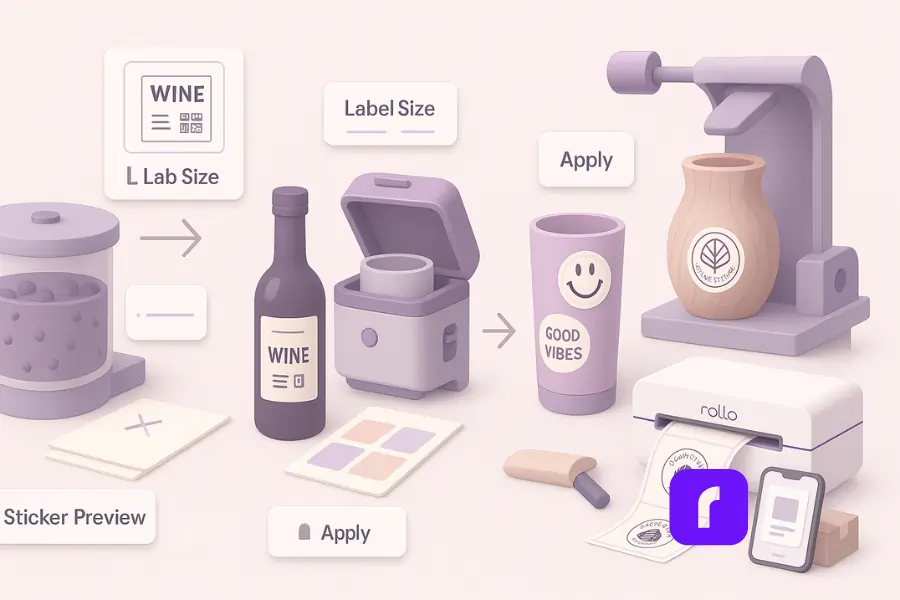
Stickers aren’t just decoration—they’re practical brand tools that work across niches. From wineries to TikTok creators to artisan shops, the right sticker designs add personality, clarify product details, and create memorable unboxing moments. Here’s how different businesses use sticker printing to stand out and strengthen their packaging.
Scenario A: Honey Winery & Meadery (Alexandria, VA)
This small winery crafts unique honey-based wines and meads. Stickers help carry the story from the tasting room to the customer’s table.
- 🍯 Wine bottle labels that showcase floral notes, honey blends, and seasonal batches.
- 🍷 Glass stickers with logos or QR codes linking to tasting notes.
- 🎁 Gift set seals for curated boxes, reinforcing artisanal quality.
By pairing each bottle with tailored stickers, the brand turns packaging into an extension of the tasting experience.
Scenario B: Retired Mom’s Custom Tumblers (New York, NY)
From a living room studio, this seller reaches buyers nationwide. Stickers transform everyday tumblers into something personal and fun.
- 😊 Smiley face stickers and relatable doodles that resonate with younger buyers.
- 🥤 Tumbler decals for personalization—names, initials, or quick quotes.
- 📦 Shipping box flair with “thank you” stickers that feel genuinely personal.
The stickers don’t just decorate—they spark joy, drive shares on TikTok, and build loyal repeat customers.
Scenario C: Wood Carver’s Shopify Store (Portland, OR)
Portland’s maker scene is rich with woodworkers turning local lumber into functional art. Stickers extend that handmade feel from the studio to the doorstep.
- 🪵 Rustic logo stickers that echo Northwest wood grain textures.
- 🏺 Vase and cup branding labels that carry the maker’s mark on every piece.
- 🎨 Process-inspired stickers (lathe icons, saw motifs) for inserts or freebies.
Each sticker brings a bit of Portland craftsmanship into the customer’s home, making the unboxing as memorable as the piece itself.
Final Words
There isn’t one machine that wins every job. For color-rich art and high quality prints, an inkjet is hard to beat. For sharp text and office speed, laser does the trick. For the daily grind—bulk stickers, labels, and shipping—Rollo’s ink-free thermal printer plus the free Rollo Label Designer is the reliable, scalable choice.
Follow Rollo on:
Frequently Asked Questions About The Best Printer for Printing Stickers
📌 Q: What makes Rollo a budget friendly and economical choice for sticker printing?
💭 A: Unlike other models that burn through ink or toner, Rollo is an economical choice because it prints without ink, supports bulk runs, and integrates with a free label design app. This makes it budget friendly for small businesses scaling up.
📌 Q: Are Epson printers or a photo printer better for stickers?
💭 A: Most Epson printers and photo printers deliver strong color for photo stickers, but they rely on ink. If you want a perfect printer for bulk business stickers without worrying about ink cartridges, Rollo’s ink-free thermal printers are a smarter choice.
📌 Q: Can Rollo print professional looking results for brand stickers?
💭 A: Yes. With the Rollo Label Designer, you can create custom stickers with logos, QR codes, or product info. Paired with Rollo’s precise thermal output, you get professional looking results and beautiful stickers every time.
📌 Q: Do I need a new printer just for sticker making?
💭 A: Not necessarily. Many crafters start with inkjet or laser for sticker making, but adding a new printer like Rollo for bulk runs saves time and eliminates ongoing ink costs. It’s a great printer to pair with your existing setup.
📌 Q: How does Rollo compare to other models of sticker printers?
💭 A: Other models often promise versatility but come with higher maintenance. Rollo is designed for speed, reliability, and cost savings—ideal for small businesses who want consistent quality without juggling ink, paper jams, or extra drivers.