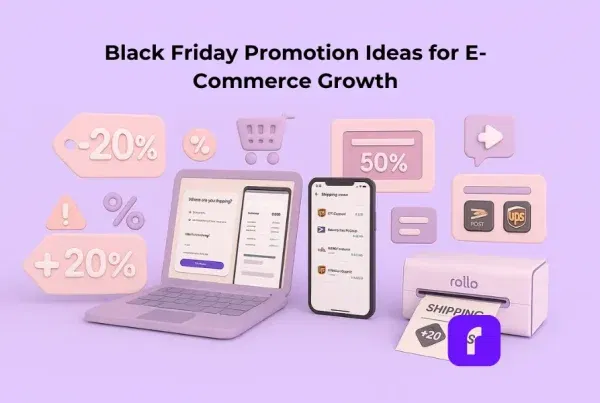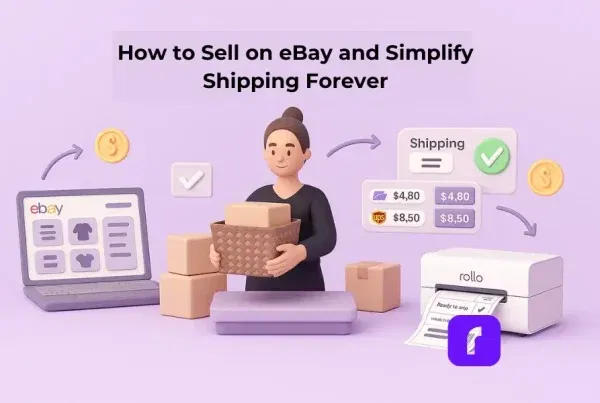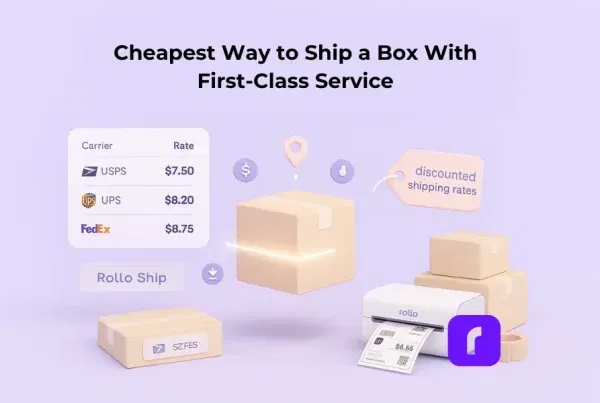UPS shipping label online services let you create, buy, and print UPS labels from any internet-connected device, so you can ship packages without visiting a store. Small businesses can unlock discounted UPS commercial rates and print reliable 4×6 labels at home in seconds, helping reduce fulfillment time and total shipping costs.
Printing a UPS shipping label online should not feel slow or expensive. Yet many small sellers still pay retail rates or wait in line at the UPS Store. There is a faster way. With Rollo Ship, you can create and print a 4×6 UPS label in seconds, right from home. This guide shows you how to save money, avoid mistakes, and speed up fulfillment using simple tools you already have.
Topics Covered
How can I print a UPS shipping label online fast?
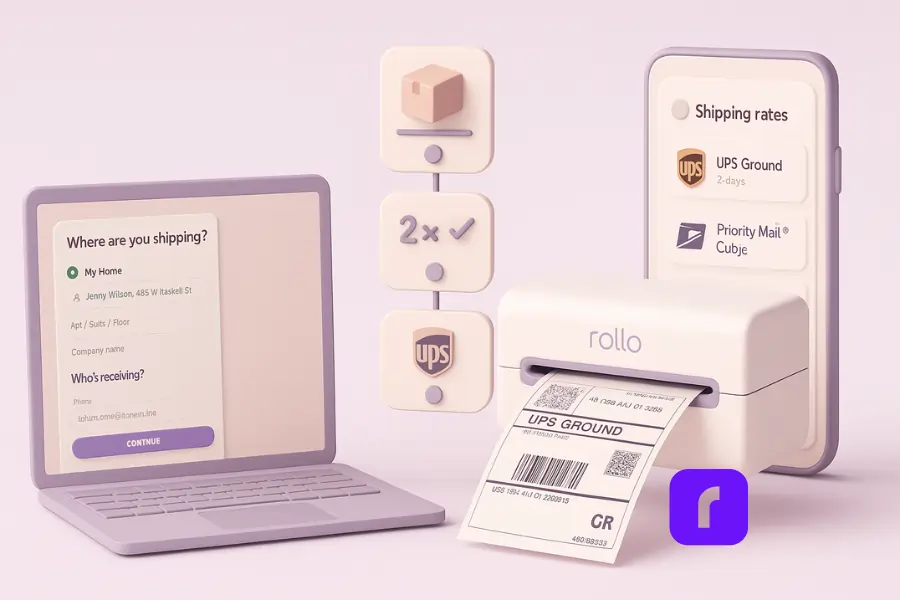
Creating a UPS shipping label online is simple: enter the ship-from street address and recipient details, set package type, package’s weight, and dimensions, pick a service, pay, and print. Rollo Ship speeds this up with order sync and batch printing, so frequent shippers can manage shipments and print labels in one tab.
Step-by-step guide (3–5 minutes):
- Log in to Rollo Ship (or your UPS account) in your browser.
- Open the Shipping Tab and create a shipment.
- Enter the address, package type, weight, and size.
- Pick service options (Ground, 2nd Day Air, Next Day Air).
- Review estimated ship date, service fees, and shipping costs.
- Pay, generate the UPS label, and print a 4×6 label.
- Securely attach the printed label; drop off or book pickup services.
Key takeaway: Keep details accurate. A correct weight, size, and street address keep scans clean, deliveries on time, and fees low.
📌 Want a deeper walkthrough? Try this:
How to create a shipping label for UPS (complete guide)
📦 Print UPS Shipping Labels Online in Seconds With Rollo Ship
Stop overpaying for retail rates or waiting in line at the UPS Store. Rollo Ship lets you create, compare, and print clean 4×6 UPS labels from any device while keeping tracking and order details organized in one place.
Use Rollo Ship to:
- 📦 Access discounted UPS commercial rates without paperwork or approvals
- ⚙️ Batch print labels to speed up daily fulfillment
- 🚚 Schedule UPS pickups so packages start moving sooner
What information is required?
Shipper and recipient addresses, package weight and dimensions, service level, and payment method. For domestic and international shipments, include any additional information like customs clearance data and item value.
Where should I attach the label?
Flat surface, no seams or edges. Avoid tape over the barcode. If reusing a box, remove old labels so the barcode match is unambiguous.
What’s the cheapest way to buy and print UPS labels in 2026?
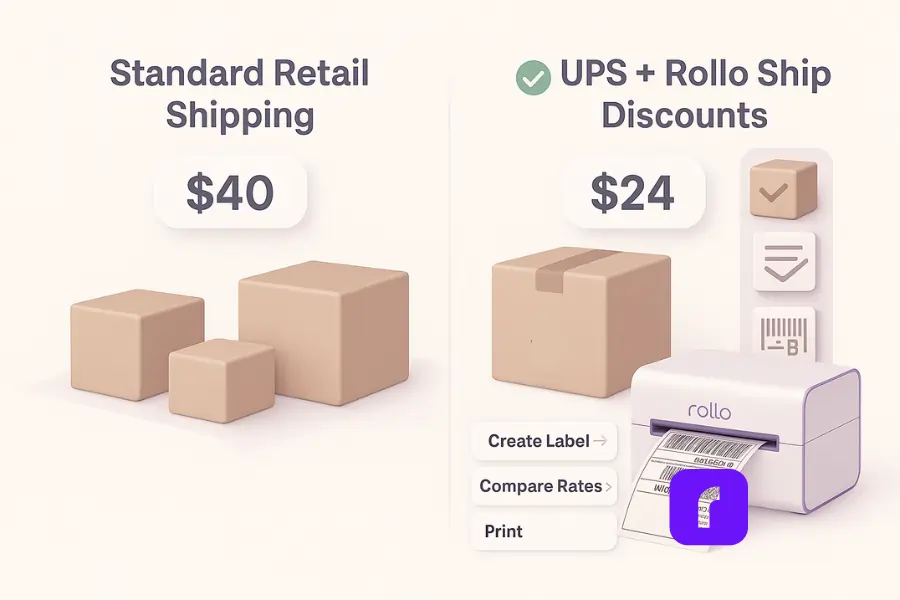
Small business sellers save by accessing commercial pricing instead of retail. Rollo Ship rate-shops UPS services per package and often reduces shipping costs versus buying direct. You get discounted UPS offers, clear service comparisons, and fewer surprises at checkout.
How Much Can You Save Printing a UPS Shipping Label Online?
Rollo Ship gives you access to lower UPS shipping rates normally reserved for large shippers. Compare the example below to see how printing a UPS shipping label online can help cut shipping costs on everyday packages.
| Package (lb) | Zone | UPS Retail | Rollo Ship | Approx. Saved |
|---|---|---|---|---|
| 2 lb | 4 | $12.40 | $9.10 | 27% |
| 5 lb | 5 | $18.90 | $13.95 | 26% |
| 10 lb | 6 | $28.20 | $21.10 | 25% |
Illustrative only; rates vary by date, services, and destination.
These numbers are examples only. Rates vary by service, dimensions, dates, and destination, but the savings add up fast when you ship often. Want to skip retail pricing completely? Here is how to print UPS shipping labels at home using the equipment you already have.
Avoid These UPS Fees That Increase Label Costs
Even with discounts, simple missteps can trigger extra charges. Watch out for these common issues:
- 📏 Dimensional weight miscalculations — Measure your box carefully so volume and weight match.
- 🏷️ Address corrections — Validate every street address before printing your shipping label.
- 🧱 Additional handling fees — Odd shapes, long packages, or heavy boxes can bump up the price.
- 🔁 Service mismatches — Choose the right delivery speed to avoid unnecessary upgrades.
- 🚫 Old barcodes left on reused boxes — Remove old labels so scanners read the correct code.
Catching these before you hit “pay” keeps your UPS shipping label online savings real and predictable.
Pro tip: Build a “favorites” list for your most common boxes. Consistent dimensions reduce errors and help your team print shipping labels faster.
Can I print UPS shipping labels at home using a thermal printer?
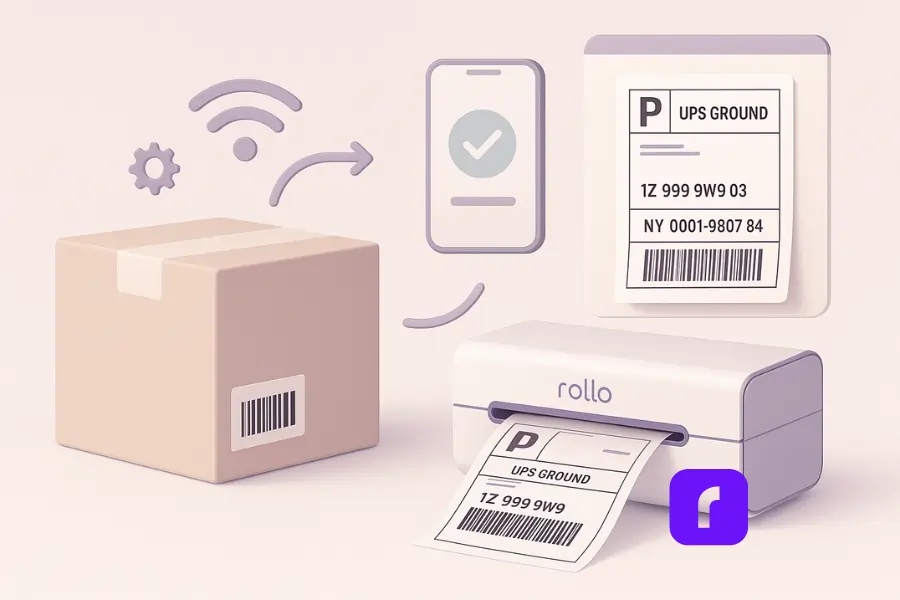
Yes. A thermal printer produces durable, smudge-free 4×6 shipping labels that scan cleanly. The Rollo Wireless Label Printer prints a UPS shipping label in about a second, so frequent shippers can keep orders moving without ink, drivers, or cables.
Set Up Your Thermal Printer in Just a Few Minutes
A fast setup makes printing a UPS shipping label online feel effortless. Follow these quick steps and you’ll be ready to ship without ink or cables slowing you down.
- 📶 Connect your device to Wi-Fi — Pair the thermal printer and confirm it shows up in your network.
- 📲 Install the app and load 4×6 labels — Make sure the stack sits straight so each label feeds smoothly.
- 🧪 Print a test label — Check orientation, margins, and barcode clarity before printing a full batch.
Once everything looks right, you’re ready to print UPS labels reliably and keep orders moving fast. Learn how to print UPS labels without ink to save even more on every shipment:
No printer today? Use a UPS QR code at a local counter to print labels on site, or email the label to a trusted location. It’s a solid backup, though home printing is faster for same-day delivery targets.
Key takeaway: Thermal printers cut costs over time and keep barcodes crisp. That’s better for drivers, scanners, and customers.
🖨️ Print a UPS Shipping Label Online Fast With a Wireless Thermal Printer
The Rollo Wireless Label Printer keeps your fulfillment workflow moving. Print a crisp UPS shipping label online from any phone or computer on Wi-Fi, with clean barcodes that scan correctly on the first try. No ink. No cables. No slowdowns.
Built for sellers who want:
- ⚡ Instant print speed for high-volume shipping days
- ✅ Reliable 4×6 UPS label formatting that scanners love
- 📱 Easy printing from iPhone, Android, Mac, or Windows
How do I batch print UPS labels for faster fulfillment?
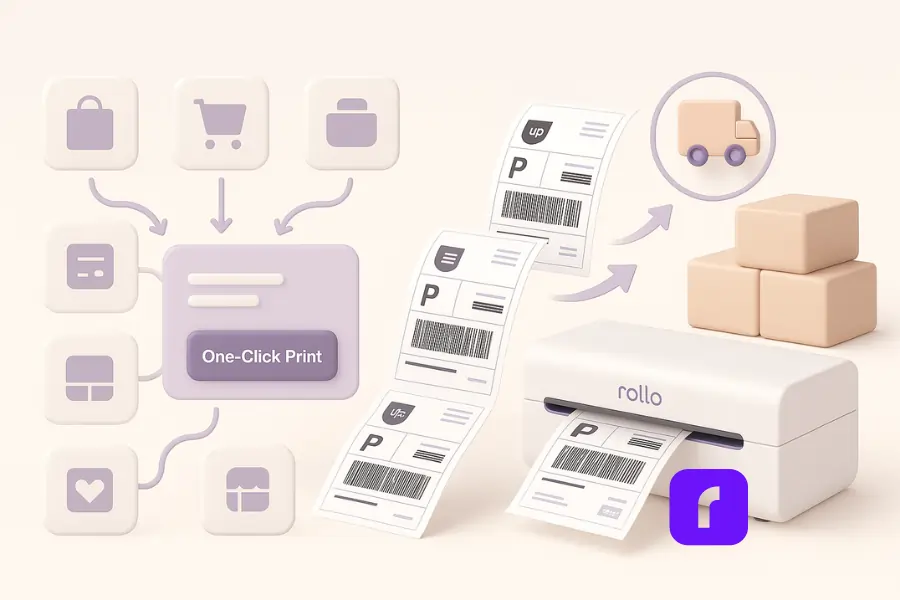
Batch printing shipping labels slashes handling time. In Rollo Ship, select multiple orders, confirm package details, and print in one click. Tracking numbers attach to each shipment automatically, which makes support easier and returns cleaner.
Import Orders and Print Faster With One Dashboard
Rollo Ship brings your sales channels together, so you can create UPS shipping labels online without copying or pasting anything.
- 🛍️ Connect your storefronts — Shopify, Amazon, TikTok Shop, eBay, WooCommerce, and Walmart Marketplace sync directly.
- 🗂️ Map SKUs once — After setup, every order carries the right product details and tracking number.
- ⚙️ Use presets for package type and weight — Speed up label creation and avoid repeat typing.
- 🚚 Schedule a UPS driver pickup — Skip the drop-off line and get packages moving earlier in the day.
Everything updates in real time, so you spend less time clicking and more time shipping.
Key takeaway: Batch runs reduce decision fatigue. The time you save per label adds up across the week.
How do I pick the right UPS service for speed and cost?
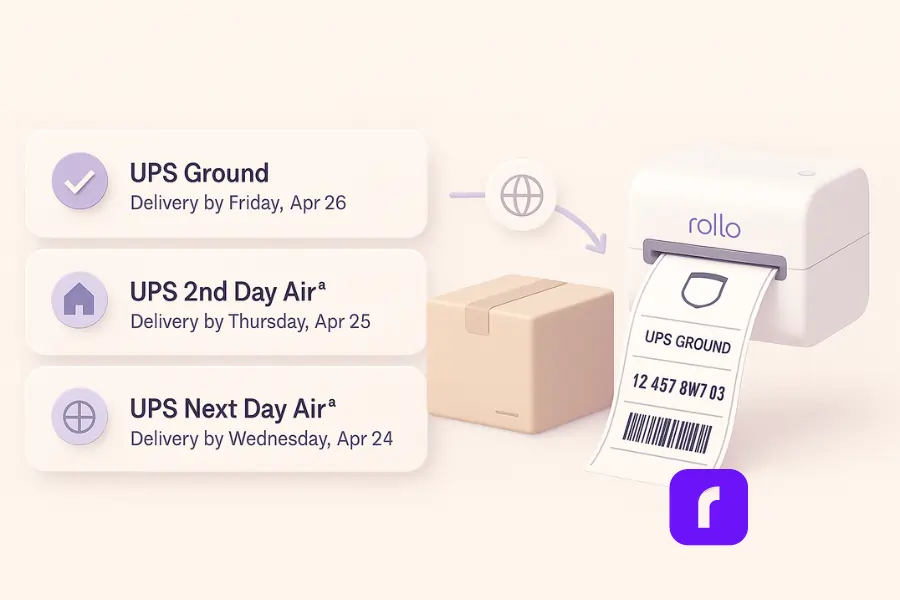
Start with your estimated ship date and promised delivery window. Ground is often the best value for short zones; 2nd Day Air and Next Day Air shine when time matters. Rollo Ship compares shipping services by price and date so you can choose the match that fits the order.
Choose the Right Details for Domestic and International Shipping
The information required for your UPS shipping label online depends on where the package is headed. Here’s what to include:
- 📦 Domestic shipments — Weight, dimensions, destination, and the service level you select.
- 🌍 International shipments — Add customs clearance data such as item value, descriptions, and HS codes so the package clears borders smoothly.
- ⏱️ Real-time delivery checks — Compare estimated delivery dates as you create the shipment. If timing is tight, switch services or update your store’s cut-off time.
Dialing in the right details early prevents delays and helps every package arrive as promised.
Key takeaway: Clear delivery rules prevent rush fees later. Choose by the promise, not the guess.
How do I track my UPS shipping label online and manage returns?
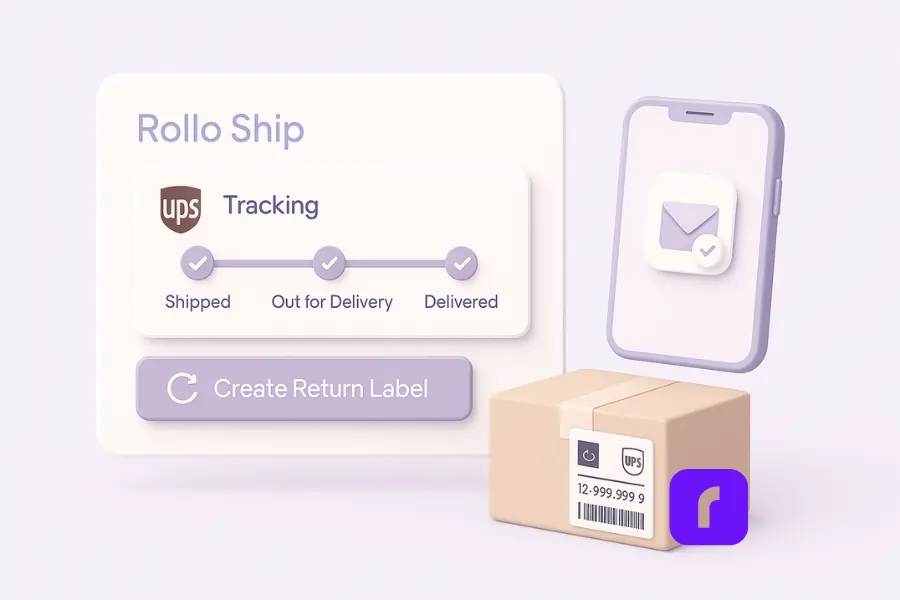
Every UPS label includes a tracking number that updates as packages move. In Rollo Ship, you can view shipment history, resend tracking to customers, and manage shipments without jumping tabs.
Make Returns Easy for Customers and Your Team
A clean return process builds trust and keeps repeat customers coming back. Set up returns in just a few clicks.
- 🎫 Create a prepaid return label anytime — No need for back-and-forth.
- 📩 Email the label or include it in the box — Whatever feels easiest for the buyer.
- 🔄 Automatic tracking updates — Once scanned, status links directly to the customer’s order.
A smooth return experience helps you resolve issues fast without slowing down your shipping workflow.
Key takeaway: One dashboard for tracking and returns keeps post-purchase support quick and calm.
Print a UPS Shipping Label Online the Fast Way with Rollo Ship
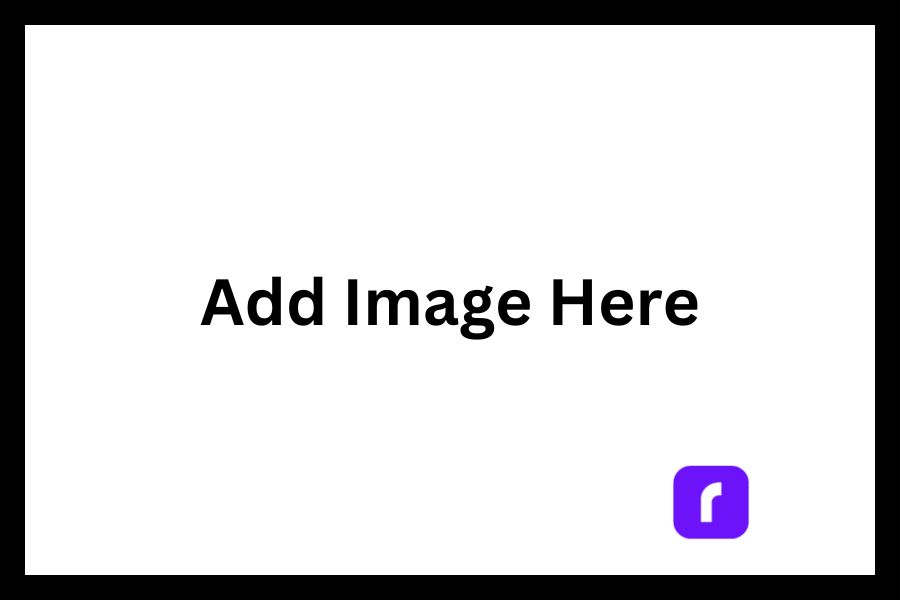
Rollo Ship helps small business teams create, compare, and print shipping labels with fewer steps and lower shipping costs. You’ll rate-shop services, generate clean 4×6 labels, and keep every tracking number in one place. Pair it with the Rollo Wireless Label Printer and move from pay to printed in seconds.
Pro tip: Add presets for your most common packages. Your team will move faster, make fewer edits, and ship more orders before the last pickup.
Final Words
Printing a UPS shipping label online gives you more control, better rates, and a faster workflow. With Rollo Ship, you can create shipments in seconds, compare service options, batch print labels, and track everything from one dashboard. It keeps fulfillment simple, so you can spend more time growing your business and less time dealing with shipping details. If you are ready to ship smarter, try Rollo Ship free and print your next UPS label from home today.
Follow Rollo on:
Frequently Asked Questions About Printing a UPS Shipping Label Online
📌 Q: How do I create a UPS shipping label online without an account?
💭 A: You can buy and create a UPS shipping label online as a guest on the carrier site, but small businesses usually pay retail rates that way. With Rollo Ship, you can access discounted pricing, create a shipment in a few clicks, and print UPS shipping labels at home on a thermal printer.
📌 Q: How long do UPS labels stay valid before you ship?
💭 A: Most labels work for a short window from the date of purchase. If your shipment gets delayed, you can cancel and reprint a fresh UPS shipping label online. Always check the information required in your account and confirm the estimated ship date before you drop the package.
📌 Q: Can a driver scan and pick up my package at home?
💭 A: Yes. Schedule pickup services after you print. Make sure the label is flat, the barcode is clear, and the box is sealed. The UPS driver will scan the tracking number, and you’ll see history updates in your dashboard.
📌 Q: What size label does UPS require for scanning accuracy?
💭 A: Use a 4×6 label for the cleanest scans. Avoid creases, seams, and tape over the barcode. That simple setup speeds sortation, protects delivery dates, and helps frequent shippers avoid service fees tied to unreadable labels.
📌 Q: Do I need customs info for international shipments?
💭 A: Yes. For domestic and international orders, enter the right details. International labels need customs clearance data: item description, value, and origin country. Rollo Ship includes prompts so your forms and labels match, which keeps the shipping process smooth.