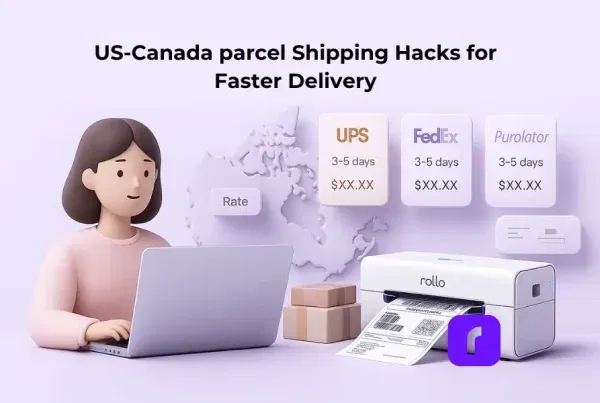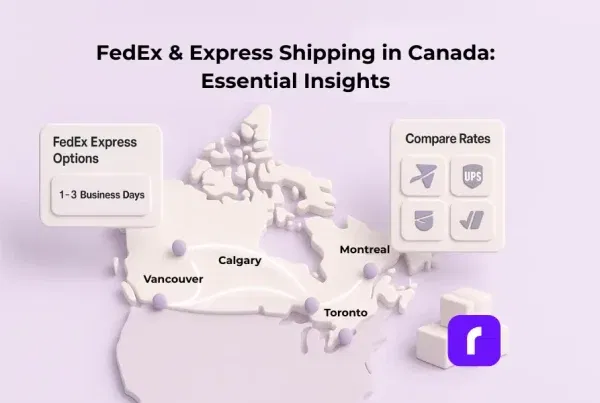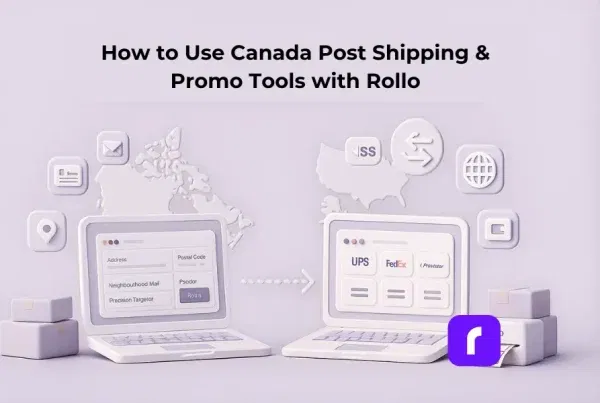You can create shipping labels for UPS shipments in under two minutes with Rollo Ship and save up to 81 % on UPS® Ground, 75 % on 2nd Day Air®, 75 % on Next Day Air®, and 85 % on international services—without subscriptions, contracts, minimum volume, or hidden label fees ever required.
Stuck switching dashboards, guessing box sizes, or sprinting to the UPS Store when your printer jams? This guide fixes that. You’ll get a clear five-step workflow, transparent cost comparisons, and smart hacks like mobile QR labels, so every package leaves on time and at the lowest rate possible.
Main Takeaways
💡 Want faster, hassle-free label printing at home?
Why Use Rollo Ship to Create UPS Shipping Labels?
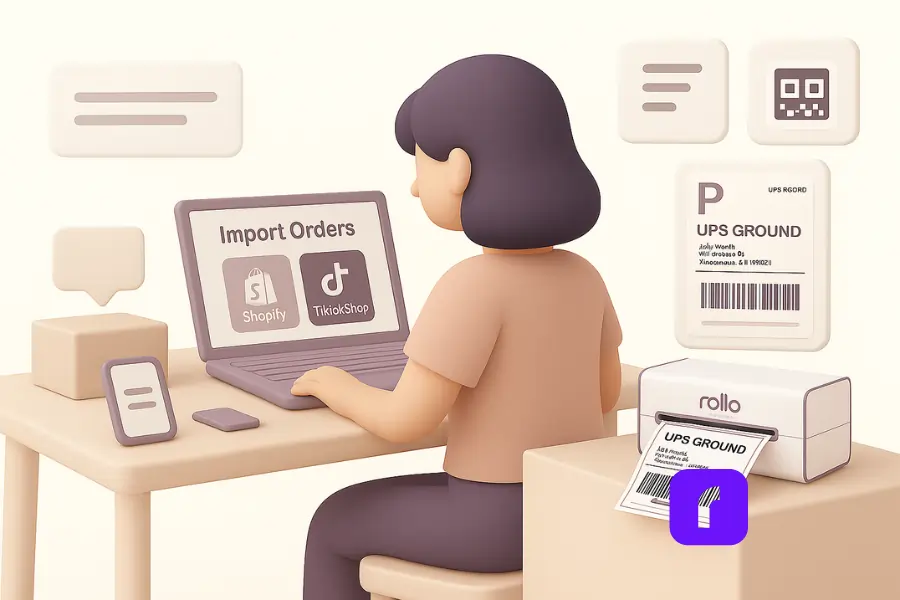
When you need to create shipping labels for UPS quickly, Rollo Ship keeps the process short and sweet:
- Zero subscriptions, zero hassle Sign up, choose your package, and hit print—no monthly fees or long contracts stand between you and a finished label.
- Discounted UPS services—up to 77 % off Rollo pools volume from thousands of sellers, so you pay wholesale rates on every UPS service, from Ground to Next Day Air.
- Bulk label printing from every platform Import orders from Shopify, TikTok Shop, or eBay, then print every shipping label online in one batch—perfect for flash-sale days.
- Mobile-friendly with QR code flexibility Create a label on your phone, save the QR, and scan it at any UPS Store if you don’t have a printer handy.
What You Need to Create a Shipping Label for UPS Shipments
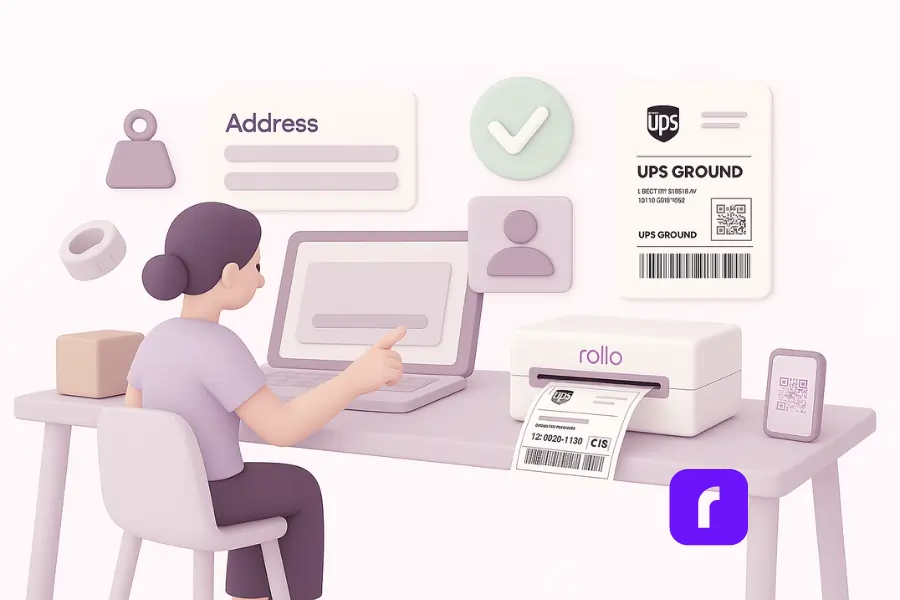
Before you hit print, gather a few essentials. Address & recipient details must follow UPS format, while package’s weight and dimensions drive cost and service. Finally, confirm your label size—UPS thermal labels are typically 4 × 6 inches. Have this info ready and Rollo Ship builds the label in a single click. For specific service options, see our UPS Carrier Page.
Do I Need a UPS Account?
Not necessarily. Rollo Ship lets you create shipping labels for UPS through its own discounted gateway—no account required. Already have one? Just connect it to keep tracking and negotiated rates in one place.
Information Required for Your Shipping Label
UPS needs the recipient’s full street address, city, state, ZIP, plus the package’s exact weight and dimensions. Rollo pulls these details from your order automatically, so typos never delay your shipment.
How to Create a UPS Shipping Label with Rollo Ship
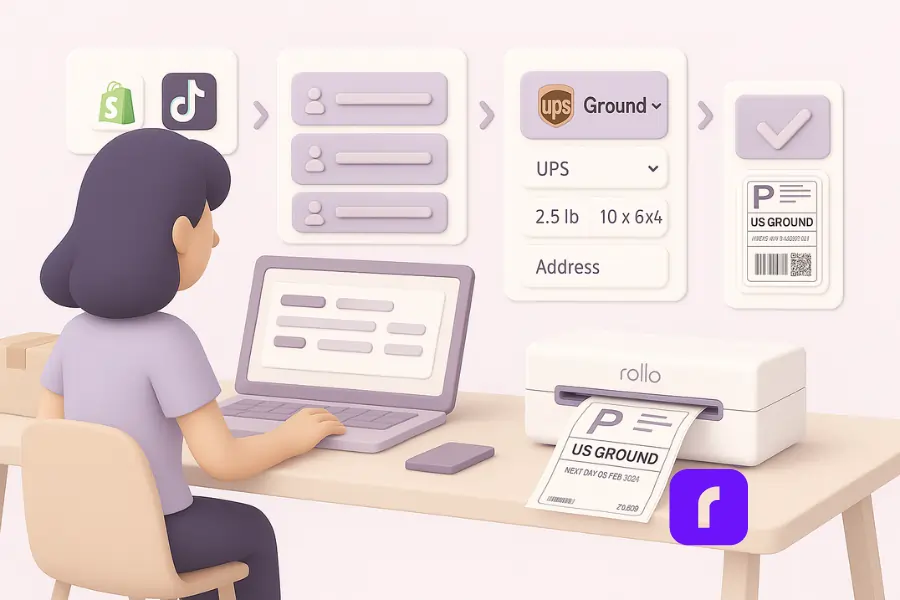
Follow these quick steps and get your label printed in minutes:
- Connect your sales channels Log in to Rollo Ship and link Shopify, Etsy, Amazon, or any custom cart. One dashboard keeps every order in view.
- Import orders into the shipping tab Click the Shipping Tab. Orders appear instantly, complete with buyer addresses and item details—no manual copy-and-paste.
- Select UPS as your shipping service Choose UPS Ground, 2-Day Air, or any other shipping service. Rollo auto-loads discount rates so you know the exact cost upfront.
- Enter package info and address Confirm weight, dimensions, and recipient data. The system flags errors before you hit create, saving reprints and returns.
- Create and print the label Press Create. Your UPS label downloads as a 4 × 6 PDF or prints straight to a Rollo Wireless Printer—perfect every time.
Printer or No Printer? Your Options Explained
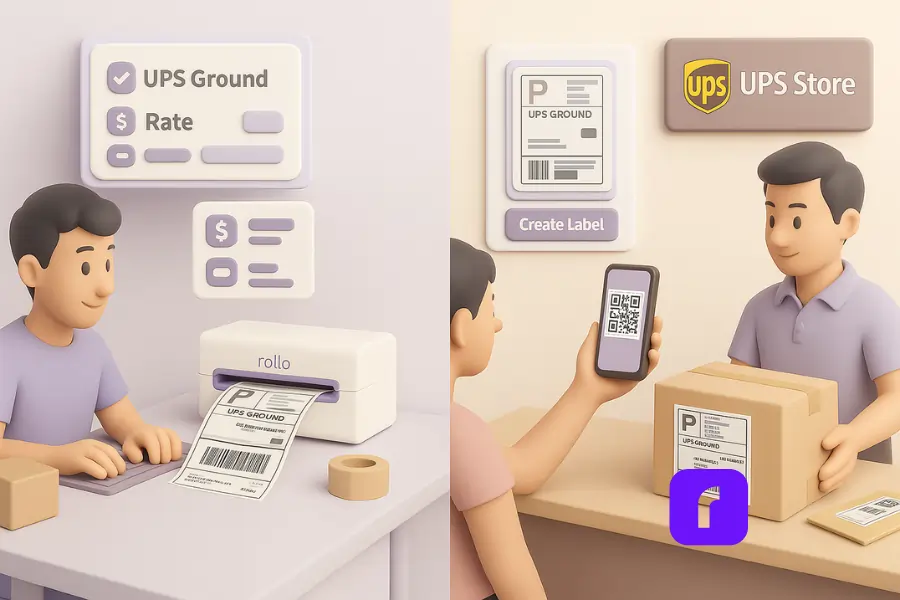
You can print UPS shipping labels at home or skip the printer entirely. Both paths get your label printed fast—pick what fits your workflow:
Use a Thermal Printer (Rollo Recommended)
- ⚡ Ink-free speed — a Rollo Wireless Printer spits out a UPS-ready 4 × 6 in a second.
- 💸 Low cost per label printed — no cartridges, no smudges.
- ✅ UPS-compliant sizing keeps barcodes clear. Rollo Wireless Printer
Go Printer-Free with QR Code at UPS Store
- 📱 Show the QR code and staff print shipping labels for you.
- 🧳 No hardware to buy — perfect for occasional shippers.
- 🔁 Same discounted rate generated in Rollo Ship.
How Much Can You Save with Rollo Ship?
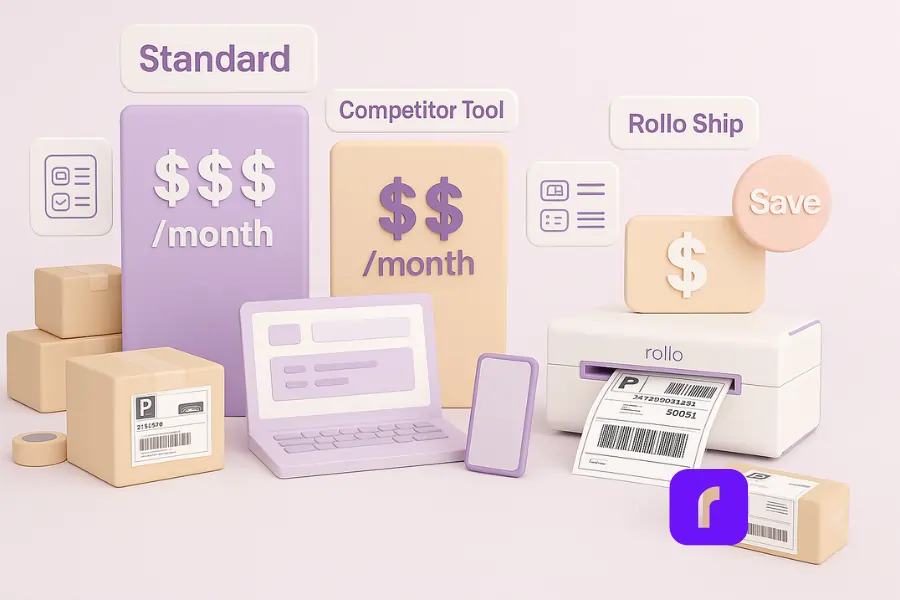
Cost is often the biggest barrier for growing stores that rely on UPS labels. Sticker shock disappears when you compare standard retail shipping store prices with the rates Rollo Ship unlocks for small business shippers. The table below shows how much your shipping spend can drop once you ditch subscriptions and buy at a true commercial carrier discount.
| Plan & Source | Avg. Cost per UPS label | Monthly software fee | Total monthly spend* |
|---|---|---|---|
| Standard Rates | $12.00 | — | $1,200 |
| Competitor Tool | $ 8.50 | $18-$34 | $868-$884 |
| Rollo Ship | $ 6.00 | $0 | $600 |
*Assumes 100 domestic Ground shipments; actual cost varies by weight and zone. Competitor pricing reflects leading multi-carrier platforms that tack on per-label fees plus a starter plan around $18-$34 per month. These charges eat into margins and often force businesses to ship less or raise customer rates—problems Rollo eliminates.
Choosing the Right UPS Service in Rollo Ship

| UPS Service | Speed | Best-for | Tracking number | Rollo Ship tip |
|---|---|---|---|---|
| Ground | 1–5 business days | Everyday domestic delivery | Yes | Lowest cost for parcels under 70 lb |
| 2nd Day Air | 2 business days | Time-sensitive gifts | Yes | Auto-compare against Ground for savings |
| Next Day Air | Next-day by 10:30 a.m. | Critical medical or legal docs | Yes | Enable email alerts so buyers see every scan |
| International | 2–5 days global | Cross-border sales | Yes | Rollo pre-fills customs forms; just confirm values |
| Return | Sender-set timing | Customer returns | Yes (pre-paid return label) | Include in-box QR code for easy drop-off |
Choosing the right service is simple inside Rollo Ship: select your package, view real-time rates, and pick the balance of speed and cost that fits. Every label comes with a live tracking number, and you can even print without ink by following our guide on How to Print UPS Labels Without Ink.
Final Words
Shipping shouldn’t eat your time or profit. With Rollo Ship, you create shipping labels for UPS shipments, pick the right service, and print or save a QR code in one smooth workflow. Every shipment gets an automatic tracking number so buyers can track progress without extra emails. The value shows up on your bottom line: up to 85 % off UPS rates, zero software fees, and five-cent labels after your first 200 prints. Spend less time at the screen and more on growing your store.
Follow Rollo on:
Frequently Asked Questions About Creating Shipping Labels for UPS Shipments
📌 Q: Do I need a UPS account to use Rollo Ship?
💭 A: Nope—you don’t need a UPS account to get started. When you sign up for free, Rollo Ship instantly provides access to discounted UPS rates without linking an account.
If you do have a UPS account, you can connect it in Rollo Ship to use your own negotiated rates. Otherwise, billing runs through Rollo when using their built-in UPS access. In both cases, you can create and print UPS shipping labels directly from the Rollo Ship app to your Rollo printer.
📌 Q: Can I use my phone to create a UPS label?
💭 A: Yes. The mobile web app loads in any browser, so you can create a UPS label, confirm weight, and pay right from your phone. Tap Print at home or save a QR code for later.
📌 Q: What if I don’t have a printer?
💭 A: No printer? Choose “Print at UPS Store” when you create the label. Rollo Ship gives you a QR code—show it at the counter and they’ll print and drop the package for you.
📌 Q: Can I create a return label with Rollo Ship?
💭 A: Absolutely. Tick “Return” while you create the shipment and Rollo Ship generates a prepaid return label your customers can print or scan at any UPS Store. Both sides can track the parcel in real time.
📌 Q: How fast can I print a label after importing orders?
💭 A: It’s almost instant: once orders import, select the service and hit Create. A PDF label appears in two to three seconds—fast enough to keep any small business packing line moving.