Imagine this: You’ve just made a sale on eBay, the exhilaration is tangible, and the anticipation for a positive review is building, but how to print shipping labels on eBay? Now, the challenge begins – getting that item from your hands to your buyer’s doorstep swiftly, safely, and without any hitches. This is where the importance of efficient shipping leaps into the spotlight.
Table of Contents
Mastering the art of efficient shipping on eBay, whether you’re a novice just making your first sale or a veteran seller with an established customer base, is akin to threading the needle of success. The speed at which you handle your orders, from processing to doorstep delivery, could make the world of difference in retaining your buyers or watching your sales dwindle.
And the first step towards ensuring a smooth journey for your sold items? It all starts with your shipping labels.
Printing shipping labels on eBay directly is not only a breeze but a tool that packs a powerful punch of convenience. With a few mouse clicks, you can generate a shipping label, sort out your postage payments, and keep a keen eye on your shipments. This guide will be your companion, taking you step by step through the process of printing a shipping label on eBay, transforming this crucial task into a walk in the park. So, let’s embark on this journey together, unlocking the secrets to efficient shipping on eBay.
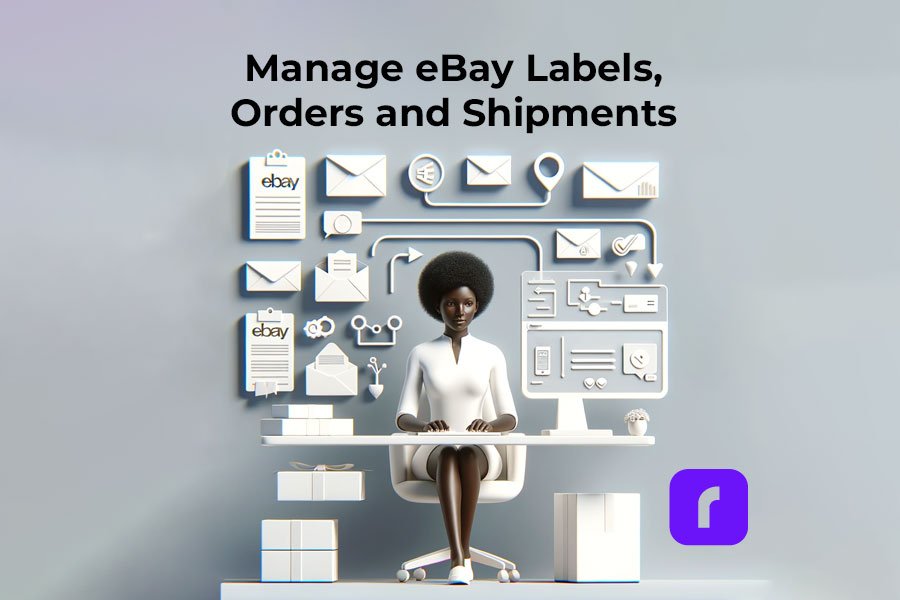
What Is eBay?
- Online auction and e-commerce site
- Allows users to buy and sell goods and services
- Most popular e-commerce platform worldwide
Think of eBay as a bustling digital marketplace that gives people and businesses from every corner of the globe the power to buy and sell almost anything. Since its humble beginnings in 1995, eBay has steadily grown to become a titan in the e-commerce world. It’s a thriving hub where millions of buyers and sellers engage in trade across a dazzling array of categories. From fashion to electronics, art to collectibles, and cars to knick-knacks, eBay truly is a treasure trove of diverse products. No wonder eBay printing is a task to tackle and sellers are looking for the best way to ship on eBay.
What sets eBay apart from your run-of-the-mill online retailers is its signature auction-style sales. While there are opportunities to snap up items instantly with the ‘Buy It Now’ option, it’s the thrill of the bidding process that sets pulses racing. This competitive shopping environment often translates into sweet deals for buyers and impressive returns for sellers.
But eBay isn’t just about buying and selling. It’s a platform that aims to make transactions as smooth as possible with a toolkit full of features designed to aid the process. One such feature, and it’s a game-changer, is the ability to print shipping labels straight from the site. This nifty feature cuts down the hassle of sending purchased items, saving sellers precious time and effort. For buyers, it amplifies their shopping experience by ensuring their goodies are shipped via a dependable and traceable method. EBay shipping labels have become a significant part of online entrepreneur’s life.
How to Print Shipping Labels on eBay
Navigating the complex maze of shipping can be daunting, but it doesn’t have to be. We’ve distilled the process down to its most essential steps, offering you a clear, user-friendly guide on how to print shipping labels on eBay. So, dust off your printer, gather your shipping information, and let’s simplify the world of online postage!
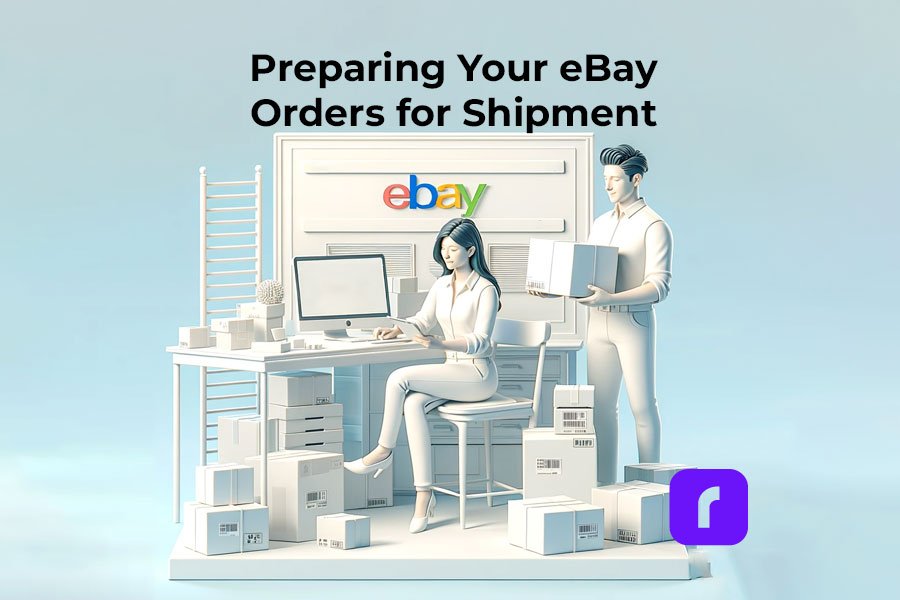
Preparing How to Print Shipping Labels on eBay
🐾 Step 1: Ensure you have a printer with an internet connection
🐾 Step 2: Gather all necessary shipping information
🐾 Step 3: Have a scale handy to weigh packages
Before you even start, ensure that you have a printer with an internet connection at your disposal. While any printer will suffice for most, we highly recommend the Rollo shipping label printer – a cutting-edge thermal printer meticulously designed for shipping labels, and considered by many as the best label printer for eBay. Its high-speed printing and superior label quality make it a trustworthy ally in your shipping adventures.
Also, gather all necessary shipping information. You’ll need the exact address of the buyer and the details of the item you’re shipping, including its weight and dimensions. For this, it’s useful to have a scale handy to accurately weigh your packages. Remember, accurate weight and size information is crucial for correct postage calculation.
💡 PRO TIP
If you choose to integrate your eBay store with the Rollo Ship app to take advantage of the shipping discounts with major carriers and discounted shipping labels to be printed, you can also enjoy the convenience of scheduling pickups as well as a contact list with addresses to ease and fasten your shipping process.
How to Print Shipping Labels on eBay without the Rollo Ship App
🐾 Step 1: Log into your eBay account.
🐾 Step 2: Select “Order Details” from the “My eBay” page. > Once you are logged into your account, navigate to the “My eBay” dropdown on your home page then select the “Selling” option.
🐾 Step 3: Choose the order you want to ship. > You are now in your Seller Hub. From there, hover over the “Orders” tab and click on “Awaiting Shipment.”
🐾 Step 4: Select “Print Shipping Label“. > Click “Print Shipment” beside the order you’d like to print a shipping label for.
🐾 Step 5: Select your preferred shipping service. > Select the proper dimensions and service type for your shipment. Be sure to double-check that everything is correct before moving on.
🐾 Step 6: Purchase your label. > Once all of your shipment details are finalized, click the “Purchase and print label” button.
NOTE
All shipping fees associated with your shipment with be automatically billed to your paired PayPal account.
NOTE: Keep in mind this difference between eBay’s New vs. Classic Interface
- New Interface:
- During your label purchase, select 4″ x 6″ PDF as your label format.
- Purchase and print your label
- Classic Interface:
- During the label creation process, select “Printer and label receipt preferences”.
- On the following pop-up, pick any of the 4 x 6 label-sized printers.
- Click “Save” and continue to purchase your label.
🐾 Step 7: Print using a shipping label printer. > Now your shipping label is ready to print! Pair and print off your label from your shipping label printer.
NOTE
- If you have a new Rollo thermal printer you need to connect to your device, you may find the setup guides useful.
- In need of an affordable, eco budget-friendly, and highly compatible printer for shipping labels? Buy a Rollo USB or a Rollo wireless label printer.
NOTE
You can use a regular inkjet or laser printer, however, you will need to resize your shipping labels and print them on regular paper, which is prone to wear, tear, and smudging, potentially making your package undeliverable.
🐾 Step 8: Attach the shipping label. > Peel and stick your shipping label to a shipping container of your choice (i.e. a cardboard box or poly mailer) and ship!
How to Print Shipping Labels on eBay – with Rollo Ship and Rollo Printer
🐾 Step 1: Go to ship.rollo.com and sign up for free. If you are using an Android device, download the Rollo app for free from the Google Play store, alternatively for iOS users – on the Apple store. The shipping app is also accessible via browser.
🐾 Step 2: Link your eBay store with the Rollo Ship app.
How to connect eBay & Rollo App on MOBILE
- Once logged into the Rollo App, navigate to the ☰ Menu at the top left screen.
- Select “Connections” > “Selling Channels”> “Add New” > “eBay”> enter your account details to log into your eBay Store.
- Hurray! All your eBay orders – future and current, are going to be available for shipping within moments.
How to connect eBay and Rollo App on DESKTOP via browser
- Login into your newly created Rollo Ship account on ship.rollo.com
- At the top menu, Select “Connections” > “Selling Channels”> “Scroll down until you see the eBay logo and click on it > click “Connect”> enter your eBay details to associate the two accounts
- Hurray! You are ready.
THEN:
How to print shipping labels on eBay via Rollo Ship
🐾 Step 1: Get Notified of All New Orders
While on the “Home” page once logged in to Rollo Ship, you will see “Orders” from all your connected selling channels. All orders will have statutes. To set what statuses are visible to you, you can go to “Name of the account” > “Settings” > “Notification Preferences” > “Notify of all new orders in any status”
🐾 Step 2: Go to “Orders” next to “Home” at the top left corner.
🐾 Step 3: Select the order you want to ship from the selling channel you want to ship.
If there are new orders awaiting shipment you will be able to see that through statuses.
🐾 Step 4: Click on “Create Labels” or on the row with the order you need to ship.

🐾 Step 5: Click “Create Label” or click on the ⋮ symbol and choose “Print packing slip”.

If it is a grouped order, you will be able to print multiple shipping labels at once. Simply click on “Create multiple labels” or “Print Packing Slips”.
💡PRO TIP:

Rollo Ship’s AI groups similar orders together to help navigate shipping costs and streamline your process.
🐾 Step 6: Select the dimensions of your package and the features you would like to add

like Shipping Date, Insurance, or Signature required. Then click “Calculate Shipping Rates”.
🐾 Step 7: Rollo Ship will present you with a variety of options – Best value, Economic, and Fastest – all via different carriers – USPS, UPS, or FedEx. Simply click on “Buy Label”.

⚠️ NOTE: These are test rates for the purpose of showcasing. Rates vary depending on carrier, package size, service chosen, and distance.
💡PRO TIP:
✅ The first 200 labels with your Rollo Ship account are on us.
✅ Every next label is 5 cents.
✅ This rate is separate from the shipping costs owed to the carrier and is exclusive ONLY via Rollo Ship.
💡PRO TIP 2:
✅ Rollo Ship offers shipping discounts up to 90% off with UPS, USPS, and FedEx.
⛔ Such discounts are unavailable if you print your eBay labels from eBay directly.
Now, your shipping label is ready for the spotlight! Bring in your Rollo printer and watch as it effortlessly prints out your shipping label. The result is a clear, professional-looking label that’s ready to guide your package on its journey.
Peel off the label and stick it on your chosen shipping container, whether it’s a sturdy cardboard box or a flexible poly mailer. Now you’re ready to ship! With the shipping label securely attached, your package is ready to be sent off to its new home.
Benefits of printing eBay shipping labels via the Rollo Ship App
✅ Easily creating 4×6 shipping labels for your eBay orders
✅ Getting notified when new orders are available
✅ Processing all your orders from multiple platforms from one App
✅ Printing to your Rollo printer
✅ eBay will be automatically notified of the tracking number once you make a label in Rollo Ship
In essence, printing shipping labels on eBay is a breeze once you know the steps. So take this guide, arm yourself with your Rollo printer, and conquer the world of eBay shipping with ease and confidence. Happy selling!
The Best Label Printers for eBay Sellers
So many printers, so little time! When choosing a printer that’s right for you, it’s important to narrow down the features that are most essential to you and your business.
Rollo Wireless Thermal Printer
Leading the shipping industry in innovation, the Rollo Wireless is a compact machine that utilizes thermal printing technology that entirely cuts out the consumer’s need for ink. Compatible with all major e-commerce platforms like eBay, Amazon, and Shopify, its smart label detection system is accurate and efficient in printing a variety of label types.
Easy to use and efficient, the Rollo Wireless allows you to print from anywhere, whether that be from your laptop, phone, or tablet. While Rollo Wireless is slightly higher in price, it is an investment that keeps on giving in time and money saved.
Conclusion
As we conclude this comprehensive guide on how to print shipping labels on eBay, it’s worth taking a moment to appreciate the larger picture. eBay, as an e-commerce giant, has effectively democratized the buying and selling process, enabling transactions on a global scale from the comfort of our homes or offices. It’s not just a platform; it’s a global marketplace that brings the world to your doorstep.
A key cog in this well-oiled machine is the seemingly humble shipping label. It’s easy to overlook its importance, but its role in the smooth operation of online trade is pivotal. Printing shipping labels on eBay is a straightforward process designed to be accessible to all users. The simplicity and efficiency of this feature allow even the most novice sellers to handle shipping like a pro.
But these labels do more than just adorn your packages. They serve as a reliable guide in the vast world of logistics, ensuring packages are delivered on time and to the right destination. They act as the beacon that directs your sold items through the labyrinthine channels of postal services, straight to the expectant buyer.
In essence, eBay and its streamlined processes, like printing shipping labels, underscore the platform’s commitment to making online selling and buying as smooth and convenient as possible. It’s these meticulous details that make eBay a preferred platform for millions of users worldwide. As you step into the exciting world of eBay selling, armed with your printed shipping labels, remember that you’re part of a vibrant, global e-commerce community. Here’s to many successful sales and timely deliveries!
Follow Rollo on:
Frequently Asked Questions
📌 Q: Can I use eBay to print shipping labels?
Short Answer: Yes ✅
💭 A: Yes, you can. eBay has built-in functionality that allows sellers to print shipping labels directly from their platform. However, if you’re looking for a streamlined process that allows order grouping, consolidation, and printing all in one place, consider using the Rollo Ship app. It integrates with eBay and other e-commerce platforms, saving you time and reducing the likelihood of errors.
📌 Q: Can I print eBay shipping labels from my phone?
Short Answer: Yes ✅
💭 A: You can print eBay shipping labels from your phone, provided you have access to a printer that supports mobile printing. That being said, using a dedicated shipping label printer like the Rollo printer can make the process much more efficient. Furthermore, using an app like Rollo Ship can enhance your productivity as it allows you to handle all your shipping tasks from your phone, including order grouping and consolidation.
📌 Q: Can I handwrite a shipping label on eBay?
Short Answer: Technically yes ✅
💭 A: Technically, you can handwrite a shipping label for your eBay orders. However, this is not recommended as it may lead to errors or misinterpretation by postal services, resulting in delivery delays or failures. Additionally, handwritten labels might not provide tracking capabilities, which are essential for both sellers and buyers on eBay. Using a professional solution like Rollo printer to print your labels can ensure they’re clear, readable, and include all necessary information like tracking codes. Plus, when used in conjunction with the Rollo Ship app, it can greatly simplify and streamline your shipping process.


