Label templates are pre-formatted files that define label size, layout, and spacing so you can print accurately without manual setup. They’re available in common office software and browser-based design tools, and support standard formats like 4×6 shipping labels or 30-per-sheet address layouts, making label printing faster, more consistent, and less error-prone.
Ever wish you could label your packages in seconds, without messing around with measurements or reformatting text boxes every time? That’s where label templates step in. They’re designed to take the guesswork out of printing shipping labels, letting you focus on what really matters: delighting your customers. In this post, we’ll chat about why they’re so handy, how they save money and time, and how to make the most of them for your own online shop or social-selling gig.
We’ll also touch on how label templates don’t just give you a polished, professional look but can also streamline your entire shipping workflow. Plus, we’ll check out some quick comparisons, success tips, and ways Rollo’s solutions can simplify your life. If you’re looking for ways to cut shipping stress, keep reading.
Topic Highlights
Why Bother with Label Templates?
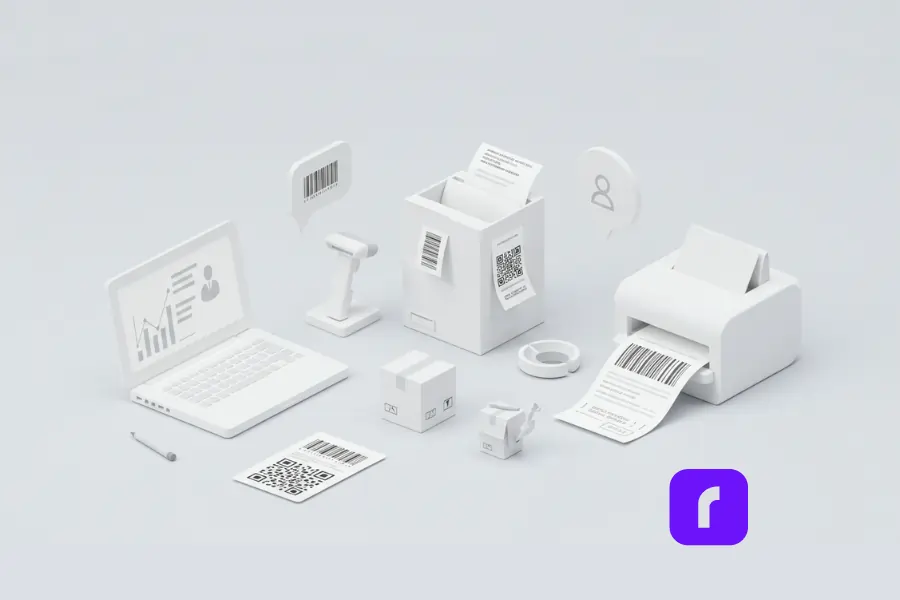
They Save You a Ton of Time
Rummaging for addresses in your inbox or scribbling them by hand is the fastest way to slow down your shipping process. According to research on label best practices, automating your label printing can slash fulfillment time, especially when you’re processing multiple orders a day. Label templates automate all those little details—like margins, fonts, and barcode placement—so you can set it once and easily create labels for every order that comes in.
By using label templates, you cut down on manual entry, reduce silly typos, and feel confident that each label prints with consistent dimensions. It’s a small thing that can have a huge impact on your overall workflow.
Free Templates Created Just for You
They Lower Costs (and Headaches)
It might not seem like a big deal, but minor errors on shipping labels can be expensive. If you’ve ever had a package returned because of a wrong or smudged address, you already know how frustrating that can be. According to a study on shipping label efficiency, label templates can reduce the risk of data-entry mistakes and re-shipments. That translates to real savings: fewer wasted supplies, fewer returned packages, and less time spent fixing mistakes.
Another bonus? Many label templates come preformatted to snag discounted postage rates when integrated with shipping solutions. That means you can print shipping labels through partners or carriers that offer special pricing for label automation. Who doesn’t love paying less for postage?
They Keep Branding Consistent
Branding is everything for online sellers. You want your customers to recognize your packaging from across the room. With label templates, you can add your logo, brand colors, or any other unique design elements you fancy. Instead of using generic stickers, you can easily customize your own labels and add a personal flair. This might seem small, but it can go a long way in reinforcing brand recognition.
Here’s the fun part: you don’t need to be a graphic designer to pull it off. Tools like the Rollo Label Design App make it super easy to incorporate your artwork and brand colors. Just choose from a library of template options, then start designing. It’s quick, it’s flexible, and it helps you create a more professional look.
They Improve Tracking and Delivery Accuracy
Scanning a barcode is much simpler than decoding someone’s scribbled handwriting. A solid label template will incorporate barcodes or QR codes for streamlined package tracking. According to experts on shipping label creation (PackageX), clearly displayed barcodes reduce scanning errors, which in turn speeds up sorting and delivery.
For buyers, this also means real-time tracking and fewer lost or delayed packages. They can keep an eye on their shipment, and you’ll spend less time handling “where’s my package?” queries. Everybody wins.
How Label Templates Enhance the Customer Experience
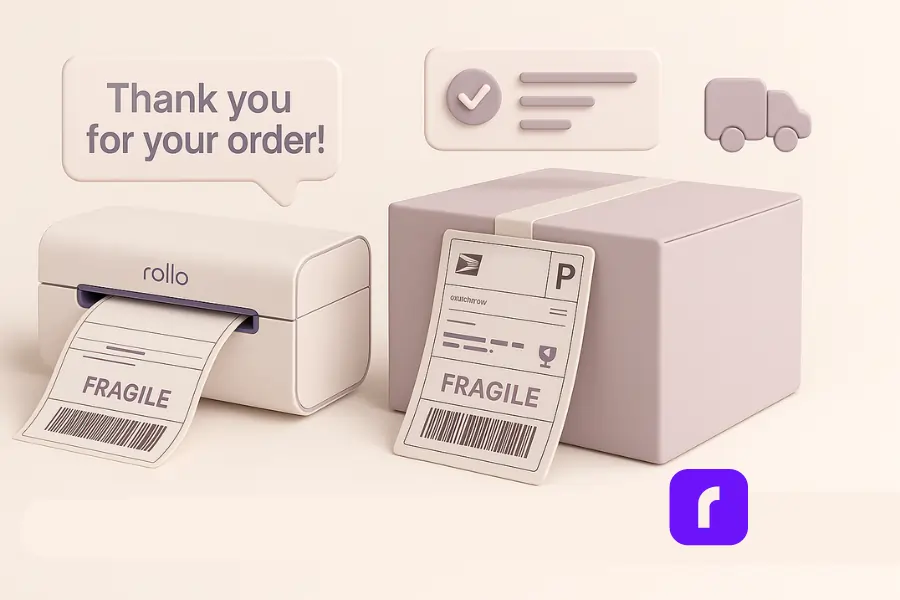
Online shopping can feel impersonal, so every bit of personalization counts. By using customizable label templates, you can add personal touches like “Thank you for your order!” or special promo codes for your next sale. Little things like that boost customer loyalty and generate positive feedback.
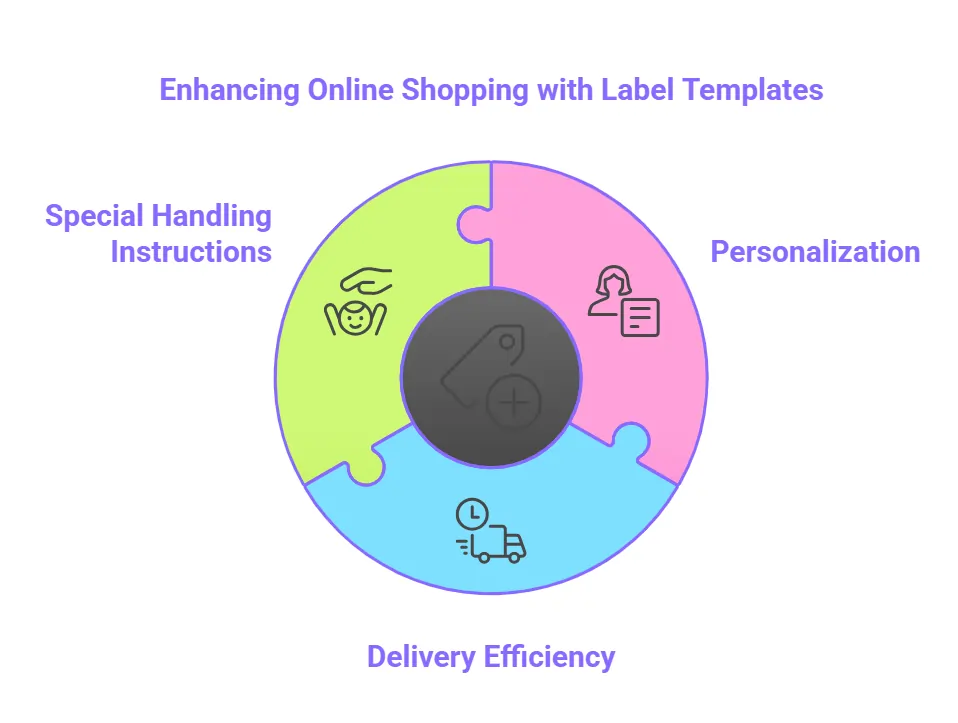
But it’s not just about aesthetics. According to a deep dive on shipping labels (Detrack), well-organized labels help keep deliveries on schedule. This reduces mishandling, missed deliveries, and damaged items. When your labels are correctly sized, scannable, and clearly laid out, your packages are more likely to arrive in one piece and on time.
Some sellers even use label templates to highlight special handling instructions, like “fragile” or “keep upright.” When carriers spot these cues, your items stand a better chance of arriving safely. This is especially useful if you’re shipping perishable or delicate products.
How Online Sellers Use Rollo to Make Shipping Fun
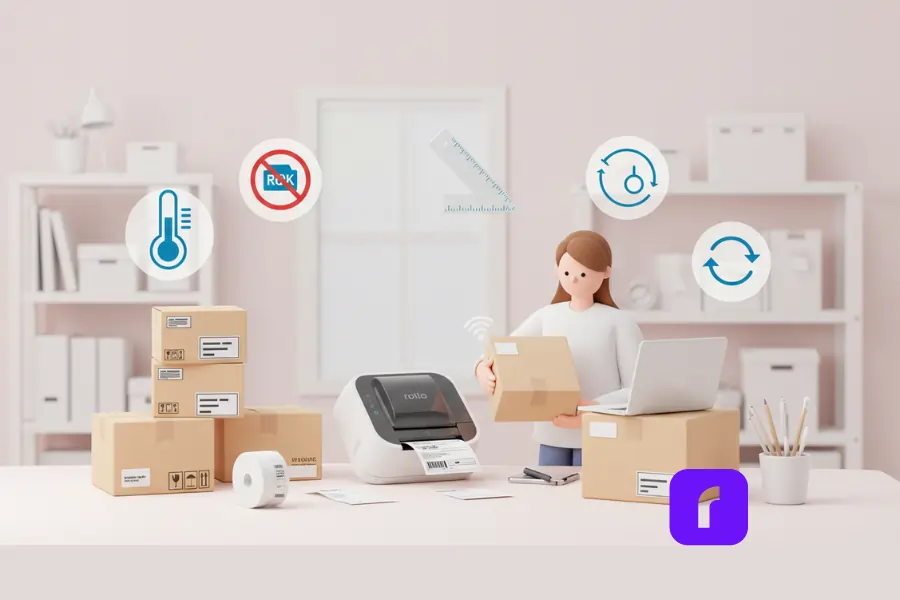
We understand that “shipping” and “fun” don’t usually appear in the same sentence. But at Rollo, our goal is to remove the guesswork. We’re all about innovation, efficiency, and a focus on customer-centricity—and yes, we like to believe we make shipping kinda fun. Our wireless label printer syncs perfectly with an online design tool so you can get professional-grade labels without the fuss.
But maybe you’re not just printing shipping labels. You might be labeling inventory, creating custom stickers for a marketing project, or just trying to wrangle your stockroom. Whatever you’re doing, Rollo’s got you covered. We offer:
- 🔥 Easy thermal printing to eliminate ink and toner costs.
- 🎯 Automatic calibration so you never have to guess about label width or height.
- 🔁 Options to store frequently used template designs so you can print again and again.
Whether you’re fulfilling orders from home or from a small warehouse, Rollo fits right in. We believe in making shipping fun, or at least a whole lot easier.
Label Templates: The Basics
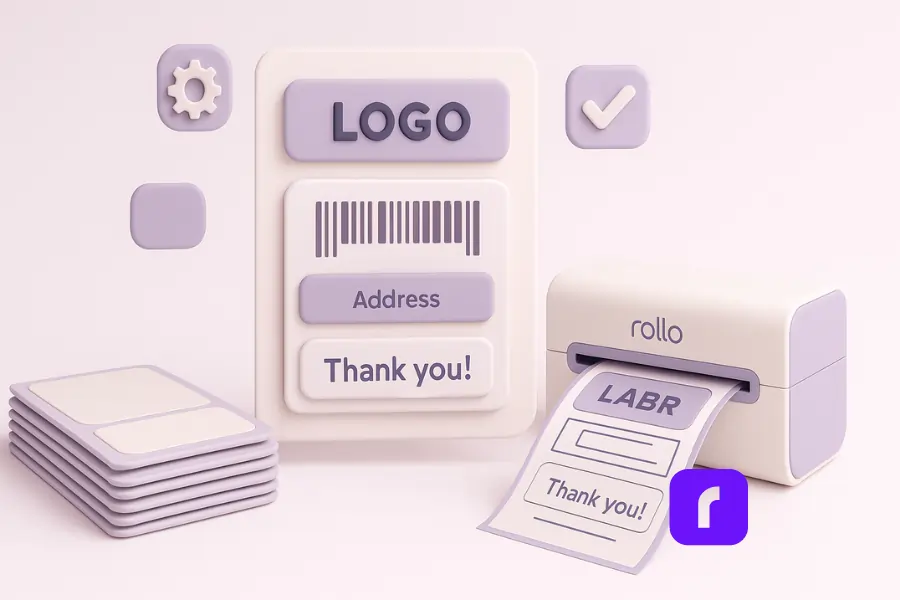
Let’s break down what label templates are and how they work in a nutshell. A label template is essentially a preset layout that locks down certain elements—like fonts, spacing, barcodes, and brand logos. You can then customize these features within the constraints of the template. This helps you keep a consistent look across all your shipments, so you can look professional without fussing over design details each time.
Core Features of Label Templates
| Feature | What It Does | Why It Helps |
|---|---|---|
| Preset Dimensions | Locks in standard sizes (e.g., 4×6 inches) for shipping | Ensures correct sizing for carriers like UPS and USPS |
| Barcode/QR Code Fields | Reserves space for barcodes or QR codes | Allows for automated scanning and tracking |
| Branding Space | Lets you add your logo or brand colors | Creates brand consistency and customer recognition |
| Editable Text Fields | Lets you tweak text for each order (addresses, instructions) | Saves time—just fill in shipping data and hit print |
| Layout Consistency | Keeps font style, margins, and orientation aligned | Avoids printing errors, misalignment, or cut-off addresses |
Label templates reduce guesswork. You don’t have to measure margins or worry about alignment each time you create a new label. Once you set the design, you’re basically on autopilot.
Customizable Label Templates vs. DIY: A Quick Comparison
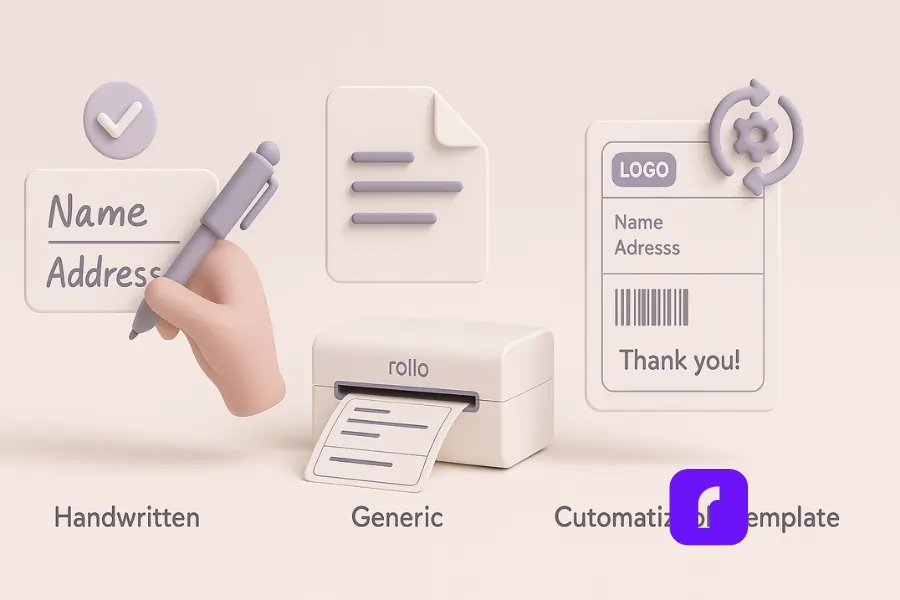
Some people still prefer the do-it-yourself approach, typing in addresses in a word processor or writing them by hand. But customizable label templates offer a faster, more reliable alternative. Let’s see how they stack up:
| Method | Pros | Cons |
|---|---|---|
| Handwriting | Personal touch, zero tech needed | Time-consuming, prone to errors, can look unprofessional |
| Generic PDF or Word Docs | Familiar tools, somewhat easier to replicate | Can be clunky when resizing, limited integration with shipping platforms |
| Rollo’s Online Design Tool | Plug-and-play templates, integrated with shipping carriers, saves data | Requires a thermal device (although saves money on ink!), learning curve for new users |
When you weigh the effort involved in each method, customizable label templates typically win. They let you add brand elements, minimize errors, and link directly with carriers or shipping software for real-time postage. As noted by Easyship’s overview on label templates, template-based approaches give you a lot more control over design and automation.
Printing Your Own Labels: Steps to Get Started
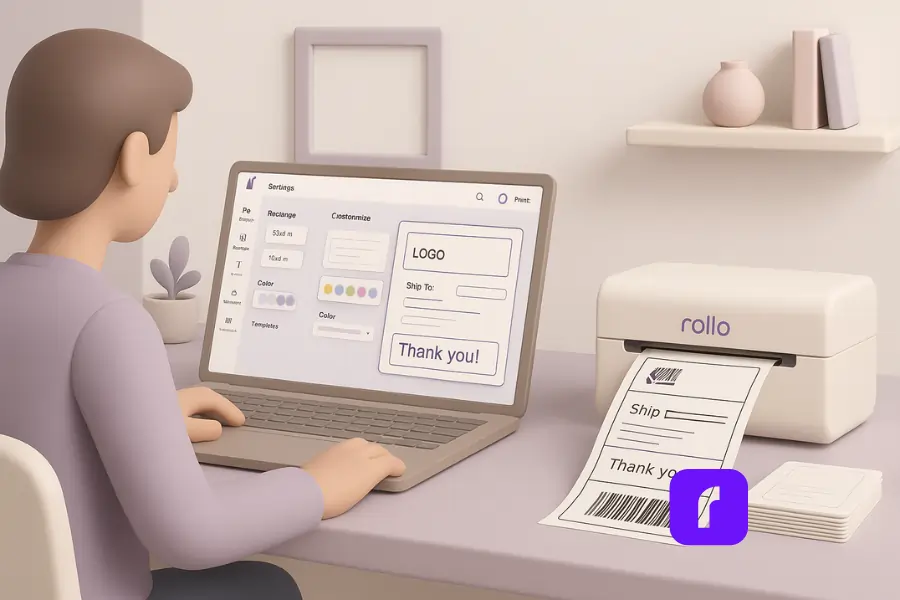
Printing your own labels isn’t rocket science, but there are a few steps that’ll make the process smoother. Here’s a straightforward roadmap:
- Pick a Template or Design Tool
- Look for an online design tool that offers pre-made customizable label templates. If you want to keep it all in one place, check out the Rollo Label Design Tool. You can search for label themes that fit your brand personality, then choose the one you like.
- Customize the Template
- Insert your brand logo, tweak the color scheme, and confirm the right width and height for the label. Make sure to add any special shipping instructions or barcodes. This step is where you make the label truly yours.
- Prep Your Printing Device
- If you have a Rollo Wireless Label Printer, install the drivers or apps needed, then do a quick test. Rollo’s printers offer an auto-calibration feature, which saves you from alignment headaches. If you’re using a standard laser or inkjet printer, confirm you’re using the right type of label paper.
- Import or Enter Shipping Data
- Manually typing addresses is time-consuming, especially if you’re a high-volume shipper. Many e-commerce platforms let you export customer data into a label-ready format. Some tools even let you sync your store data automatically.
- Print a Test Page
- Before printing hundreds of labels, do a quick test. Check for clarity, alignment, and scannable barcodes or QR codes. If you see any issues, adjust the settings (margins, scale, resolution) in the tool or printer software.
- Finalize and Print in Bulk
- Once everything looks good, go all-in. Print the entire batch, peel off each label, and slap it on the packages. Done and done.
By following these steps, you’ll easily create your own brand-ready shipping labels. The best part? You won’t be stuck spending half your day fussing with page margins or re-printing misaligned sheets.
🖨️ Ready to print labels without ink, toner, or alignment headaches?
The Rollo Wireless Label Printer is built for fast, reliable label printing with automatic calibration and support for standard 4×6 shipping labels. It’s a simple upgrade that saves time and keeps your workflow smooth—especially when printing in bulk.
Creating Labels with an Online Design Tool: Top Tips
Sometimes it’s not enough to just pick a template. You also want your labels to pop. Here are a few tips for making the most of any online design tool:
- Keep it Simple
Don’t overwhelm your label with too many colors or fonts. Stick to one or two typefaces, and keep your color palette aligned with your brand. - Use High-Resolution Artwork
Blurry logos are a big no-no. Make sure your files are high-res (at least 300 DPI) so they print clearly. - Double-Check Barcodes
Make sure your barcode is the correct format (UPC, EAN, or QR code). A quick test scan with your phone or a handheld scanner can confirm it’s properly generated. - Opt for Thermal Printing
Ink can smudge, especially if your package sees rain or rough handling. Thermal printing often lasts longer and doesn’t require cartridges. Rollo’s label printers are a good match for this. - Stay Within Safe Zones
Most design tools define “safe zones” near the label edges. Don’t place text or crucial details right at the margin. You don’t want your branding or addresses cut off.
A Quick Table: Choosing the Right Label Size
Picking the correct size is key to avoiding cutoffs or blank space. Different carriers have different label size preferences, but 4×6 inches is common for many shipping services. Here’s a quick chart to help you figure out which might be best for your needs:
| Carrier | Preferred Label Size | Notes |
|---|---|---|
| USPS | 4″ x 6″ | Good for small packages and standard shipping |
| UPS | 4″ x 6″ or 4″ x 6.25″ | Offers integrated tracking and barcodes; a bit more width sometimes |
| FedEx | 4″ x 6″ | Commonly used for both domestic and international shipments |
When in doubt, search the carrier’s guidelines. They’ll have exact specs for label dimensions, recommended shape, and best printing practices.
Getting Creative with Tags and Special Projects
Label templates aren’t just for shipping. Maybe you’re making custom price tags, addressing event invites, or labeling product bins in your home office. Using label templates across different tasks is a neat way to keep everything organized and consistent. A single label design can be repurposed for many kinds of items—just swap out the text and you’re good to go.
If you’re adding a personal note or some brand flair to your packaging, go wild with color choices or images that reflect your store’s vibe. Some folks even incorporate Instagram handles or social media icons on their shipping labels to encourage sharing and brand engagement. The possibilities are endless, and you don’t need any advanced design experience to pull it off.
Integrating Label Templates with E-Commerce Platforms
If you’re running a store on Shopify, Etsy, or eBay, you’ll be happy to know that most of these platforms let you plug in custom label templates pretty easily. In many cases, you can connect your store directly to a shipping solution like the Rollo Ship App for seamless label printing.
- Sync Your Account: Authorize your online store to share order details with your label design tool.
- Select the Orders You Want to Print: Mark which orders need shipping labels, then generate them in one go.
- Print and Fulfill: Once printed, attach them to your boxes or poly mailers and mark the order as shipped.
Automation like this spares you from copying and pasting addresses. It also cuts down on mistakes because the system pulls the data directly from your e-commerce account.
🚀 Want to skip copying and pasting addresses altogether?
With Rollo Ship, you can import orders from your e-commerce store, apply label templates, and print shipping labels in bulk—all from one dashboard. It’s an easy way to reduce errors and speed up fulfillment without changing how you sell.
Solving Common Label Printing Issues
No system is perfect, and label printing can throw a few curveballs. Here are some quick fixes:
- Labels Printing Too Small
- Make sure the scale is set to 100% in your printer settings. If you’re using a Rollo printer, its auto-detection feature usually fixes this issue automatically.
- Barcodes or QR Codes Not Scanning
- Increase the width of the code area, and ensure you’re using high contrast (black on white). If the code is too tiny, scanners struggle to read it.
- Misalignment
- Double-check your page margins. Some design tools let you preview the layout before printing. Adjust as needed to prevent any text from running off the edges.
- Low Print Quality
- Thermal printers need a clean printhead. Wipe it gently (following manufacturer guidelines) if you notice faded lines or patchy printing.
If these tips don’t solve the problem, you can always peek at our Rollo troubleshooting guide for more detailed help.
Final Words
Using label templates is one of those things that feels like a small tweak but has a big impact. They streamline your shipping process, help maintain brand consistency, and keep your customers in the loop with accurate tracking. When you’re running an online store—especially if you’re juggling multiple tasks—any system that saves you time is worth its weight in gold.
Rollo’s approach to innovation and customer-centricity means we’re always seeking new ways to simplify this process. Whether you’re sending out ten packages a month or a thousand, our solutions fit neatly into your workflow. Give our Rollo Wireless Label Printer or Rollo Ship App a try to see how printing your own labels can become an enjoyable part of your day.
We believe shipping should be efficient, reliable, and—dare we say—fun. Grab a free template, open up an online design tool, and get those shipping labels rolling. You’ll likely wonder how you ever managed without them.
Follow Rollo on:
Frequently Asked Questions About Label Templates
📌 Q: Where can I find free label templates for different business needs?
💭 A: You can find free, ready-to-use label templates in the Rollo Label Design Tool. Whether you need shipping labels, product tags, inventory stickers, or branding labels, Rollo offers customizable templates designed for small businesses, online sellers, and warehouse management.
📌 Q: Can I create custom label templates for different shipping carriers (USPS, UPS, FedEx, etc.)?
💭 A: Yes! The Rollo Label Design Tool allows you to create custom label templates that align with carrier-specific guidelines for USPS, UPS, FedEx, and more. You can select the correct dimensions, barcode formatting, and label type to ensure your labels are accepted by your shipping provider.
📌 Q: How do I print label templates from my phone or tablet?
💭 A: You can print label templates directly from your phone or tablet using the Rollo Wireless Label Printer. Simply connect via WiFi and use the Rollo app or a compatible shipping platform to design and print labels without needing a computer. This makes printing on the go quick and hassle-free.
📌 Q: What’s the best label material for different packaging types?
💭 A: For shipping and storage, thermal labels are ideal because they are waterproof, smudge-resistant, and don’t require ink or toner. If you need extra durability for outdoor shipping or freezer storage, opt for weatherproof or heat-resistant thermal labels to ensure longevity.
📌 Q: Can I bulk edit label templates for multiple shipments?
💭 A: Yes! With Rollo’s batch printing and bulk-editing features, you can upload multiple orders at once, apply uniform template settings, and print labels in bulk. This is perfect for eCommerce sellers processing high-volume shipments.
📌 Q: Do label templates work for non-shipping purposes, like event tags or product packaging?
💭 A: Absolutely! Label templates aren’t just for shipping—you can use them for custom product packaging, event name tags, pricing stickers, barcode labels, organization tags, and more. The Rollo Label Design Tool makes it easy to adjust templates for any labeling project.


