In the era of rapid technology development, businesses are constantly seeking tools to optimize and streamline their operations. Barcode labels, an often overlooked aspect of inventory management and product distribution, are critical for efficient business operations. This article will dive into the significance of barcode labels, their various types, uses, and how to create them.
Table of Contents
What Is a Barcode Label?
A barcode label is a tool for representing data in a way that machines can easily read. It consists of parallel lines of varying widths and spacings, with each line or space, including its bar width, representing a specific number. A barcode label can be attached to items, and with the use of a barcode scanner, the data can be read and recorded efficiently.
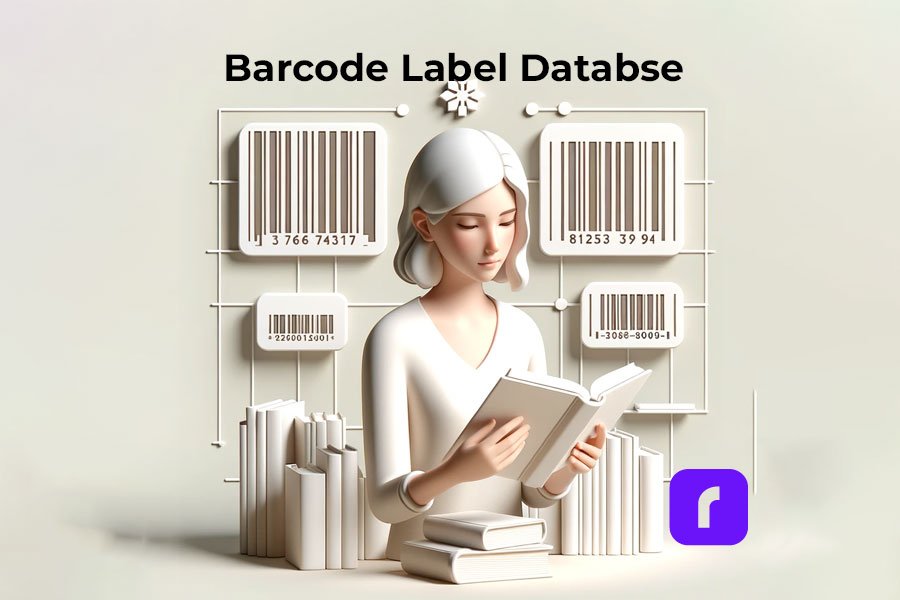
Why Barcodes Are Important?
Barcodes are an essential part of modern business operations, making tasks faster, and more efficient, and reducing the chance of human error. They simplify tracking, managing inventory, pricing, and a host of other operations that would otherwise be labor-intensive and prone to mistakes.
What is the most popular barcode format?
While there are various types of barcode formats, the most common is the Universal Product Code (UPC), a standard used worldwide for tracking consumer goods. The UPC is a numeric-only barcode and includes a manufacturer’s unique company number and a product number.
The Types of a Barcode Label
There are several types of barcode labels, but the most common are linear barcodes and 2D barcodes. Businesses can choose between printed or blank barcode labels depending on their needs. Linear barcodes are one-dimensional and can be read in a single direction. They are typically used in retail and warehouse environments. On the other hand, 2D barcodes, such as QR codes, store information horizontally and vertically, allowing for greater data storage.
Barcode Label Standards
There are specific standards for barcode labels to ensure they’re uniform and readable worldwide. These standards include size, color, location of the product, and print quality. Organizations such as the GS1 and the ISO have set these standards to ensure global compatibility.
Uses of Barcode Labels
🗃️ Inventory Barcode Labels
Barcode labels are used extensively in inventory management. They aid in keeping track of the quantity, location, and movement of products within warehouses and stores. This information is crucial in maintaining an optimal level of stock, preventing overstocking or stockouts, and ensuring timely replenishment.
👗 Barcode Labels for Clothing
In the fashion industry, barcode labels are used for pricing, inventory management, and theft prevention. They provide quick and accurate information about a piece of clothing, including its style, size, color, and price.
Creating and Printing A Barcode Label
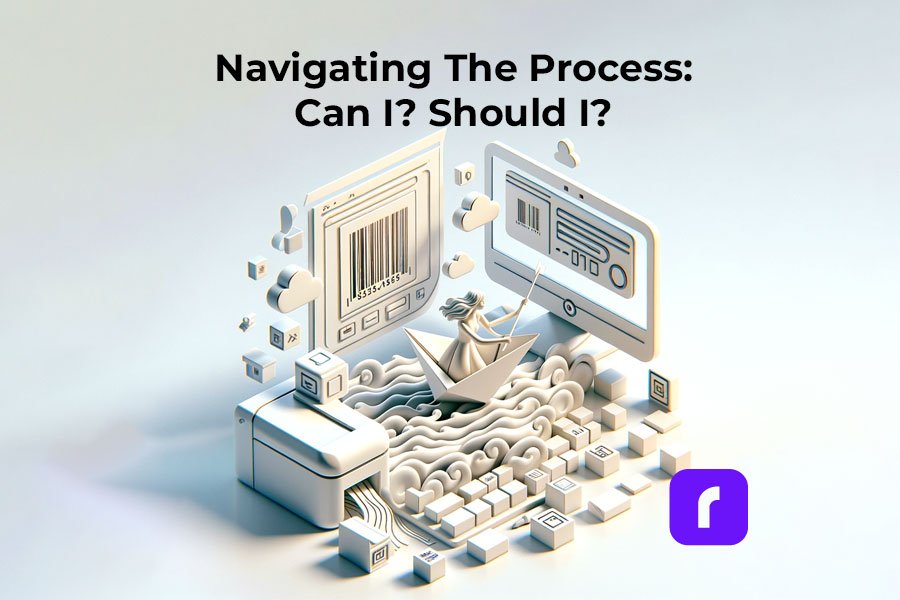
📌 Can I Print My Own Barcode Label?
Yes, you can print your own barcode label. All you need is a barcode printer, label software to create the barcode, and the correct label material. This makes the process cost-effective and efficient, especially for small businesses that require flexibility in their operations.
📌 How to Put a Barcode on a Label?
Creating a barcode label involves generating the barcode using specialized software, inputting the data you want to be encoded, and printing it on the label using a barcode printer. You can also include other essential information on the label, like the product’s name and price.
📌 How to Make a Barcode Label for Free?
There are online tools available that allow you to create barcode labels for free. All you have to do is input the data you want to encode, select the type of barcode you want to use, and the tool will generate the barcode for you. You can then download and print the barcode label.
Barcode Labels for Business and Product Distribution
📌 Do I Need a Barcode to Sell My Product?
Having a barcode on your product is not legally required but is practically essential. It simplifies inventory management, and pricing, and is usually a requirement by most retailers and online platforms like Walmart.
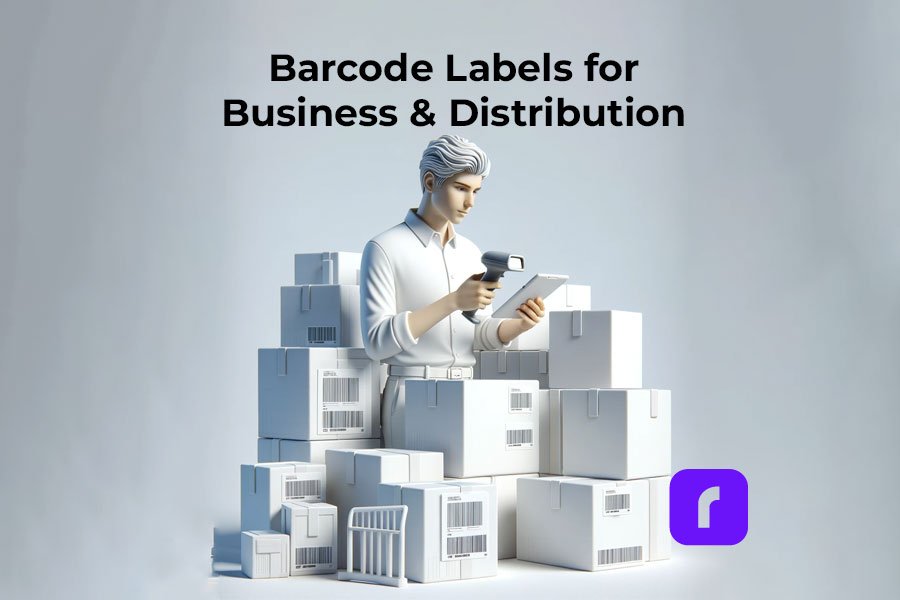
📌 How Do I Set Up a Barcode for My Small Business?
Setting up a barcode for your business involves getting a unique company prefix from an organization like GS1, deciding what type of barcode you want to use, and purchasing a barcode printer or using a barcode printing service.
📌 Do I Need a Barcode to Sell on Walmart?
Yes, Walmart requires all products sold on their platform to have a barcode. This is to streamline their inventory management and ensure accurate pricing.
How Rollo Barcode Labels Help You Budget
📌 How Much Does a Barcode Label Cost?
The cost of a barcode label varies depending on the size, type, and quantity. However, a good deal is available with Rollo barcode labels. For just $9.99, you can get a 1,000-piece thermal barcode label roll. These labels are 2×1 inches, perfect for barcodes and inventory tags. They’re compatible with FBA FNSKU / ASIN Barcodes and come in an array of colors: green, blue, yellow, white, pink, and purple.
*FBA FNSKU Barcode is a barcode used by Amazon and stands for Fulfillment by Amazon (FBA) Fulfillment Network Stock Keeping Unit (FNSKU)
*ASIN Barcode is another Amazon-used code and stands for: Amazon Standard Identification Numbers

Get Organized. Stay Creative.
Thermal. Colorful. Eco.
Barcode Labels
📌 Is It Cheaper to Print Your Own Labels or Buy Them?
With Rollo, you can generate custom QR codes or barcodes on a thermal label for FREE with the Rollo Label Design app. There is more, you can print these barcodes directly on thermal labels like the ones provided by Rollo in size 2×1 inches and specialized for barcodes. The high number of labels per roll makes it cost-effective no matter the size of your printing job.
⚠️ Rollo barcode labels are perfect for inventory if you seek quality and are on a budget. Available in various colors, this barcode label roll is enough for 1,000 barcode labels!

Barcode Advantages
Barcode technology has revolutionized inventory management and tracking, pricing, and a host of other applications across various industries. Here are the key advantages of using barcodes:
⏲️ Speed & Efficiency
One of the most significant advantages of using barcodes is the speed and efficiency they provide. Scanning a barcode takes much less time than manually entering data, which can greatly speed up inventory management and checkout processes.
✅ Accuracy
Manual data entry is prone to human error. Barcode scanners, on the other hand, can read barcodes with extreme accuracy, greatly reducing the potential for mistakes in data entry.
💵 Cost-Efficiency
Although barcode systems require an initial investment, they can save businesses a considerable amount of money over time. The increased speed and accuracy of data entry can reduce labor costs, and improved inventory tracking can minimize losses due to mismanagement.
🕹️ Versatility
Barcode labels can be used on virtually any kind of item for any kind of data collection. This could include pricing or inventory information, or more complex data in the case of 2D barcodes.
🛂 Improved Inventory Control
Although barcode systems require an initial investment, they can save businesses a considerable amount of money over time. The increased speed and accuracy of data entry can reduce labor costs, and improved inventory tracking can minimize losses due to mismanagement.
🎁 Scalability
Barcodes are incredibly scalable. Whether you’re running a small business with a single location or a large operation with multiple warehouses, a barcode system can grow your business.
⏱️ Time-Saving
Barcodes save time during the checkout process, enhancing customer satisfaction and allowing businesses to handle higher customer volumes.
⌛ Reduced Training Time
Training employees to use a barcode system is much easier and quicker than teaching them to memorize item prices or do manual data entry.
📖 Better Decision Making
Barcodes provide accurate data that can be used to make better business decisions, such as understanding sales trends or optimizing inventory levels.
📍 Traceability
Barcode labels are great for tracking products throughout the supply chain. This is especially important in industries like food and pharmaceuticals where recall potential exists.
Remember, the effectiveness of barcode labels depends on the quality of the labels themselves. It’s crucial to use high-quality labels, like Rollo barcode labels, to ensure the most accurate and efficient scanning.
| Advantages | Disadvantages |
|---|---|
| ✅ Speed and Efficiency | ⛔ Readability Issues |
| ✅ Accuracy | ⛔Dependence on Specialized Devices |
| ✅ Cost-Efficiency | ⛔ Limited Data Storage |
| ✅ Versatility | ⛔ Technical Issues and Errors |
| ✅ Improved Inventory Control | ⛔ Standardization and Compatibility Issues |
| ✅ Easy Implementation | |
| ✅ Scalability |
While the disadvantages represent potential challenges, the substantial benefits of barcode systems generally make them a worthwhile investment for businesses. Plus, many of these challenges can be addressed through proper implementation and use of barcodes.
Barcode Label Disadvantages
While barcodes undeniably bring a host of benefits and efficiencies to businesses, they do come with their own set of drawbacks. It’s essential to understand these potential challenges to effectively implement barcode systems and make the most out of their use. Let’s delve deeper into some of the potential disadvantages of barcodes.
🔍 Readability Issues
Just as with barcodes themselves, barcode labels can become unreadable if they’re damaged or poorly printed. However, the quality of the label can also affect readability. For example, a high-quality label material, such as the one used by Rollo for our barcode labels, can resist smudging, tearing, or fading, ensuring the barcode remains readable.
🖨️ Dependence on Specialized Devices
Another disadvantage of barcode labels is their dependence on specialized devices for printing, scanning, and reading. Barcode scanners, label printers, and other hardware can represent a significant upfront investment, particularly for smaller businesses. Additionally, maintaining these devices, replacing broken or obsolete equipment, and training staff to use them effectively can also contribute to ongoing operational costs.
✖️ Limited Data Storage
Traditional barcodes, particularly one-dimensional barcodes like UPC, have a limited data capacity. They typically store less than 100 characters, limiting the information you can encode. While two-dimensional barcodes like QR codes can store more data, they require more sophisticated scanners to read.
The amount of data a barcode can store is determined by its format, not the label. However, the size and print quality of the label can affect the readability of barcodes that store more data, like QR codes.
🚩 Technical Issues and Errors
Just like any other technology, barcodes are prone to technical issues and errors. These can range from hardware malfunctions and software glitches to problems with wireless communication in a large warehouse. Such issues can interrupt operations and lead to inefficiencies until they are resolved.
You should keep in mind that the amount of data a barcode can store is determined by its format, not the label. However, the size and print quality of the label can affect the readability of barcodes that store more data, like QR codes.
🙅 Standardization and Compatibility Issues
While there are standards in place for barcodes, not all businesses or systems adhere to these standards. This could lead to compatibility issues when interacting with other businesses or integrating multiple systems within your own operations.
Despite these disadvantages, it’s crucial to note that the benefits of using barcode labels in most businesses significantly outweigh these challenges. And with technological advances, many of these issues are continually being addressed and mitigated. For instance, the advent of smartphones as barcode scanners provides a cost-effective alternative to traditional scanners, and improvements in print quality have reduced the incidence of unreadable barcodes. Thus, understanding these drawbacks simply aids in better implementation and optimal use of barcode systems.
Barcode and Inventory Management
Today, we live in a digital world where our smartphones have become an extension of ourselves, streamlining many of our day-to-day activities. This convenience also extends into the realm of inventory management. Did you ever imagine that your iPhone could double as a barcode scanner for managing inventory? Well, it can, and it’s as impressive as it sounds!
Thanks to a myriad of handy apps, your iPhone can easily morph into a compact, easy-to-use scanner, eliminating the need for chunky, expensive, standalone barcode scanners. This means that an essential tool for your business could be sitting right there in your pocket.
So, how does this magic happen?
Well, these smart apps utilize your iPhone's camera to snap the barcode labels and interpret the barcode's distinct, parallel lines into a language that the software understands. This captured data then integrates seamlessly with your inventory management system, helping to mitigate the risk of errors that manual data input can bring.
Embracing your iPhone as a barcode scanner can work wonders for your business. Not only does it significantly cut down the time spent on inventory management tasks and save on hardware investments, but it also brings a level of flexibility to accessing and updating your inventory data. Plus, the ubiquitous familiarity with smartphones makes the transition to using such apps relatively smooth for most people.
The Barcode Label Printer You Need
The perfect solution to your barcode printing needs is closer than you think. If you’re seeking efficiency, accuracy, and ease of use, then you should seriously consider the Rollo barcode printers. Rollo has two top-of-the-line models designed to cater to various needs – the Rollo Wireless and the Rollo USB. Both of these barcode label printer models are designed with businesses in mind, streamlining the process of printing barcode labels and optimizing your inventory management system.
Barcode labels can be printed on various materials, including paper.
The Rollo Wireless is a high-speed wireless thermal label printer that offers the convenience of printing from any device wirelessly. This AirPrint® enabled printer allows you to print high-quality barcode labels through your Wi-Fi using your computer, laptop, phone, or tablet. It boasts compatibility with a vast array of platforms including Amazon, Etsy, eBay, Shopify, PayPal, and more, making it a versatile tool in any retail or warehouse setting. This printer also supports a variety of operating systems – Mac, Windows 10+, iPhone, iPad and Android devices, Linux, and Chromebook – ensuring seamless integration with your existing systems. With a 203 dpi resolution, your barcodes will be crisp, clear, and easy to scan.
Go Wireless, Be Effortless
Print Barcodes
with Rollo Wireless!
On the other hand, if you prefer a wired connection, the Rollo USB is your go-to option. This advanced direct thermal printer delivers high-speed printing at 150mm/s, equating to one shipping label per second. It eliminates the need for toner or ink with its direct thermal technology, saving you the hassle of regular replacements and reducing your operating costs. This barcode label printer is compatible with all marketplaces and works efficiently with both Windows (XP and newer) and Mac (10.9 and newer) operating systems.
Stay Wired
Print Barcodes with
Rollo USB Barcode Printer!
Whether you opt for the Rollo Wireless or the Rollo USB, both models can efficiently print barcodes and QR codes using a 2×1 barcode label roll. However, please note that for roll labels, you’ll need a label holder, while a label holder is not necessary for fanfold labels. Whichever model you choose, Rollo ensures top-notch performance, reliability, and ease of use, making your barcode label printing tasks a breeze.
The Rollo barcode printer models are designed to make your life easier and your business operations more efficient. They provide an excellent return on investment through their durability, low operating costs, and superior printing capabilities. Choose Rollo, and take your barcode label printing to the next level.
How to Print Barcode Labels on Rollo
Printing barcode labels with Rollo printers, whether you are using the Rollo Wireless or the Rollo USB, is straightforward.
HOW TO PRINT BARCODE LABELS ON ROLLO WIRELESS?
📦 🔌 Step 1: Unbox the printer and set up the Rollo wireless printer according to the manufacturer’s instructions.
For a detailed video on how to set up your wireless barcode printer, visit: https://www.rollo.com/wireless/
💻 📱 Step 2: Connect your device (PC, Mac, tablet, or smartphone) to the same Wi-Fi network as your Rollo printer.
🌐 Step 3: Add the Rollo printer to your device’s list of printers.
On a Mac, go to Settings > Printers > Click on “+” to add Printer > Choose Rollo X1040.
On a PC, visit Start Menu > Printers & Scanners > Click on “Add a printer or scanner” > Choose Rollo X1040.
🖨️ Step 4: Set up the labels in your Rollo printer.
Press the side release button to open the cover and remove any labels inside.
Adjust the purple guides to match the width of your new label, then close the cover.
Feed the new labels from the back of Rollo. Make sure the label you peel off is facing up (toward the ceiling).
Rollo will now learn your labels.
🎀 Step 5: Rollo supports 4″ x 6″, 2″ x 1″, and 2″ round labels by default. If you need to use a custom label size, you can add it via the Rollo Printer Portal.
Thus, your barcode labels will be easily detected. If you experience any issues with printing, check the troubleshooting tips and support library.
🎉 Step 6: With your label set up and your Rollo printer connected to your device, you can now print your barcode labels.
Sign up for free for the Rollo Label Design app to create QR codes and custom barcodes in ready-to-print barcode label settings.
HOW TO PRINT BARCODE LABELS ON ROLLO USB?
📦 🔌 Step 1: Unbox your Rollo USB printer and connect it to a power source.
💻 Step 2: Install your labels into the printer for it to recognize them. Follow the same label setup steps as above.
📥 Step 3: Download and install the necessary drivers for the Rollo USB printer.
For direct access to Rollo drivers, please, visit: https://www.rollo.com/setup-usb/ > “Install Driver”
✍️ Step 4: Create your custom QR code or barcode using the Rollo Label Design Tool. This tool is free to use.
Sign up for free and take advantage of the free label templates and custom label designs.
🎉 Step 5: Print your barcode labels directly from the Rollo Label Design Tool.
By following these steps, you’ll be able to seamlessly print your barcode labels using either the Rollo Wireless or Rollo USB printers.
Create Barcodes and Print Them Directly with Rollo
Generate QR Codes &
Barcode Labels
FOR FREE
Conclusion
In conclusion, barcode labels are an integral part of modern business operations. Understanding their importance, how to create and use them, and their implications on cost and registration can give you a competitive edge in managing your business. Notably, quality barcode labels like Rollo’s provide a perfect blend of price and quality, ensuring smooth operations for your business.
Follow Rollo on:
📌 How Do I Register a Barcode for My Product?
You can register a barcode for your product through organizations like GS1. They provide unique company prefixes, ensuring your barcodes are globally unique.
📌 Do Barcodes Need to Be Registered?
Registration of barcodes isn’t legally required but is strongly advised. It ensures your barcodes are unique and prevents conflicts with other companies.
📌 Can I Sell a Product Without a Barcode?
While it’s possible to sell a product without a barcode, it is generally not advisable, especially for retail products. Most retailers require barcodes for inventory and pricing purposes.
📌 How Do I Create a SKU Barcode?
Creating a SKU barcode involves encoding your SKU (Stock Keeping Unit) number into the barcode. This number is unique to each item in your inventory, making it easier to track individual products.


