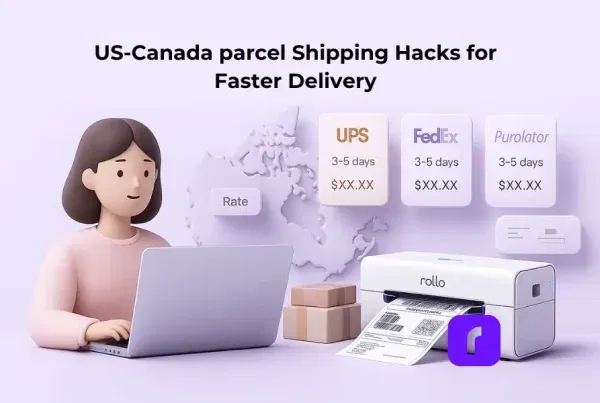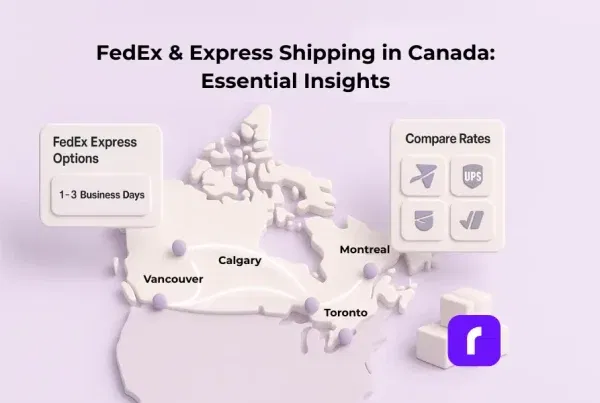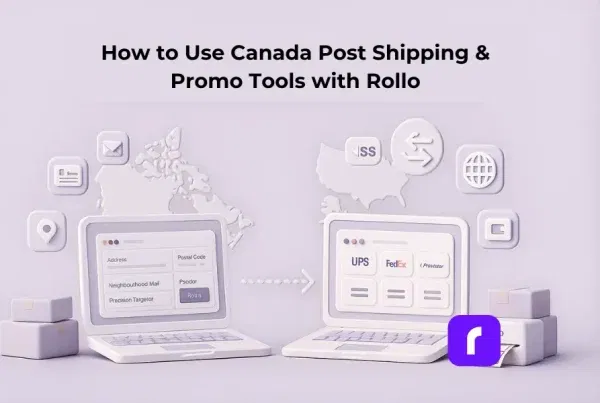Running an online shop is a daily juggling act—orders to pack, questions to answer, and carrier pickups that never wait. The last thing you need is a printer that crashes right when the “label created” deadline hits. Mobile printing changes that story. Instead of fighting cables or downloading mystery drivers, you hit “print” on your phone and watch a crisp label slide out, ready to stick on the box. This guide shows you how the tech works, why it matters, and the fastest way to make it part of your routine.
Table of Contents
How Mobile Printing Works in Real Life

Think of mobile printing as the ride‑share of paperwork. You tap a button, the job appears, and the heavy lifting happens behind the scenes. A wireless thermal printer joins your Wi‑Fi or Bluetooth network, listens for jobs from any connected device, and spits out labels without ink or toner. (Need a refresher on what a thermal printer actually is? This quick explainer breaks it down.) There’s no middle‑man computer and no tangled cords. If you can upload a photo to Instagram, you’re already halfway to mobile printing mastery.
Devices That Play Nicely
Most sellers bounce between a laptop for bulk uploads, a tablet for quick edits, and a phone for late‑night order checks. Fortunately, modern printers speak all three languages:
- 📱 iOS and Android phones spot wireless printers through native menus—no extra apps required for basic jobs.
- 💻 Tablets and Chromebooks connect much like phones, which helps teams that share a single device on the packing table.
- 🖥️ Laptops and desktops still work through standard print dialogs, perfect for batch runs from Shopify or eBay.
The key is a shared network. As long as the device can see the same Wi‑Fi signal (or pair over Bluetooth), mobile printing will be a breaze.
From Button Press to Finished Label
With mobile printing you tap print, then a tiny file—usually a PDF—travels over your network to the printer. A built‑in queue stores the file for a split second, the thermal head heats up, and the image burns into the label. No ink means no smudges. A four‑inch shipping label rolls out in about one second, which is fast enough to keep pace with a barcode scanner and a tape gun.
Why Mobile Printing Beats Traditional Printers for Sellers

Traditional inkjets and lasers have served offices for decades, but they drag their feet in fast shipping. They need expensive cartridges, they jam at the worst moments, and they hog desk space. Thermal mobile printing cuts those pain points down to size.
The Real Cost of Ink
Most ink cartridges sell for the price of a steak dinner and last about as long. A small shop printing 50 labels a day can chew through a color set every few weeks. That burns both cash and patience, especially when dried‑out heads ruin half‑printed barcodes. The inkless printer revolution is changing that. Thermal printers skip liquid ink entirely, slashing ongoing costs by more than half within the first year.
Maintenance, or Lack Thereof
A thermal label printer has a short paper path, no ink, and fewer moving parts. That means less to clean, fewer gears to break, and no clogged nozzles. Keeping one alive is as simple as swiping the print head with an alcohol wipe every few rolls.
Space and Speed
Most label printers are smaller than a toaster. They tuck between packing peanuts and bubble mailers without stealing table real estate. If you need something ultra‑compact, here’s a closer look at a mini portable printer built for mobile pros that still packs serious speed. And because mobile printing can be done in a single pass—no back‑and‑forth carriage—they produce 100+ labels per minute. Even at peak holiday volume, a single device handles a mountain of orders with time to spare.
Setting Up Mobile Printing in Minutes

If the thought of installing drivers makes you sigh, you’ll love this part; mobile printing is as easy as If the thought of installing drivers makes you sigh, you’ll love this part—mobile printing is practically plug-and-play.
Connecting on Wi‑Fi
- 📶 Power on the Rollo Wireless Printer and press the Wi‑Fi button. A small light flashes while it searches.
- 📲 Open the Wi‑Fi settings on your phone, tablet, or laptop. You’ll either see the printer broadcast its own signal or appear under available devices.
- 🔑 Tap to join, enter the default password (usually printed on the underside of the printer), and wait for the confirmation beep.
- ✅ Done. Your device will remember the printer for future print jobs—no drivers, no software, just tap and print.
Pairing Over Bluetooth (Initial Setup Only)
- 🔵 Press and hold the Bluetooth button until the status light starts blinking.
- 🔍 In your device’s Bluetooth menu, find and select the printer.
- 🤝 Tap “pair”—no password needed on most devices.
- 💡 Bluetooth is for setup only. After that, Rollo switches to Wi‑Fi for faster, more stable printing from any device on the same network.
📚 Still choosing between wireless tech options? Here’s a breakdown of the AirPrint vs. Bluetooth pros and cons to help you pick what’s best for your setup.
Fixing Common Hiccups
If the printer won’t appear, double‑check that the phone and printer share the same Wi‑Fi band. Many routers split 2.4 GHz and 5 GHz networks; printers prefer 2.4 GHz for range. A stuck queue usually clears with a quick off‑and‑on cycle. Smudgy prints often trace back to the wrong label size selected in the shipping app—pick 4 × 6 inches for standard parcels, and you’re golden.
Mobile Printing Without Owning a Printer

Sometimes you’re on the road or waiting for your new gear to arrive. You still have mobile printing options.
Public Library Desks
Most libraries let members print black‑and‑white pages for pennies. You log in with a library card, email a PDF, and pick it up at the service desk. It’s slow for bulk runs but a lifesaver in a pinch.
Office Supply Chains
Stores like Staples, FedEx Office, and UPS accept uploads through their websites. You choose the branch, pay online, and grab the prints at the counter. Rates run higher than home printing, yet they beat missing a ship‑by date.
Friends and Co‑working Spaces
If a friend already owns a thermal printer, ask for ten minutes of their time and a few blank labels. Many co‑working hubs also house community printers; just bring your own 4 × 6 label roll to avoid confusion. If you’re running a product-based business like a subscription box, here’s a great example of how a wireless portable printer makes fulfillment on the go effortless.
Mobile Printing Means You Can Multitask Like a Pro

Running an online store means wearing a dozen hats at once—and mobile printing helps you keep them all on. No more running back to a desktop to process shipping. You can print labels while replying to customer DMs, updating your listings, or even making lunch.
Label needs to go out? Tap and print from your phone, wherever you are—at your desk, in the stockroom, or halfway through your grocery run. Got a batch of returns coming in? Use a mobile printer on the receiving dock to scan, label, and restock inventory without ever leaving your post.
Mobile printing also keeps your workflow flexible. Start a bulk run from your laptop, finish it on your tablet, and check tracking on your phone—no interruptions, no reconfiguring devices. And when speed matters most, printing labels the moment an order hits your phone means customers get notified faster, and you get more time back in your day.
The bottom line? Mobile printing doesn’t just save clicks. It saves context switches. That’s the real productivity gain.
Inside the Rollo Mobile Printing System

Plenty of companies make thermal printers, but Rollo weaves three pieces into one seamless lane: a wireless printer, a smart shipping platform, and eco‑friendly labels, all compatible with mobile printing.
Rollo Wireless Printer
The printer arrives with power cable, USB backup cord, and a starter roll. Setup takes less than five minutes, even for non‑techies. Tap the feed button, and the device auto‑detects label size so you never crop an address again.
Rollo Ship: One Dashboard to Rule Them All
Link your Shopify, Etsy, eBay, or WooCommerce store, pick the orders, and Rollo Ship suggests the cheapest USPS or UPS rate. AI groups parcels that match weight and destination so you print batches in one go. The software saves sellers up to 90 percent on postage, and the first 200 tracking numbers are free.
Ship Smarter—Right from Your Phone
Compare USPS & UPS rates, print labels in seconds, and track orders automatically—all from one mobile-friendly dashboard.
Sustainable, Smudge‑Proof Labels
Rollo labels are BPA‑free and certified by the Forest Stewardship Council. They’re made in the United States, resist water rings on rainy porches, and peel cleanly off the roll without tearing. Good for the planet, great for scanners.
Measure the Impact of Mobile Printing

Here’s a straightforward way to measure the impact of mobile printing using numbers from your own operation. All you need is a stopwatch, last month’s supply receipts, and a simple spreadsheet.
- Timing Your Current Process
Print ten labels the way you do now—inkjet sheets, scissors, tape, or anything else. Record the total minutes, including cutting and taping. - Calculating Ink and Paper Costs
Dig up last month’s ink, toner, and label‑sheet purchases. Divide that total by the number of labels you printed. That’s your cost per label today. - Switching to Thermal Printing
Repeat the same ten‑label test on a wireless thermal printer. Note the time, then use the manufacturer’s roll price to find the new cost per label. - Comparing Results
Subtract the thermal time from the inkjet time to see minutes saved per batch. Multiply by your average daily label count—this is how many hours you can claw back every month. Do the same with the cost numbers to reveal direct savings. - Tracking Error Rates
Log every misprint or unreadable barcode for a week under each system. Most sellers find thermal labels cut barcode failures dramatically, but seeing your own data removes any guesswork.
By collecting these simple metrics—time, supply cost, and error count—you’ll build concrete proof of whether mobile thermal printing is worth the switch for your business. If the numbers add up (and they usually do), you can move forward with confidence rather than relying on second‑hand anecdotes.
Final Words
You launched a store to share products, not to babysit hardware. Mobile printing makes shipping as easy as sending a text. It prints fast, saves money, and travels wherever your laptop bag fits. Pair it with a smart app like Rollo Ship, and you unlock bulk rates that rival big‑box giants.
Want to know where wireless thermal printing is headed next? Innovations in speed, automation, and integration are changing how small businesses handle fulfillment.
Ready to skip the ink aisle for good? Grab a Rollo Wireless Printer and watch your fulfillment line speed up overnight. Already own a printer? Sign up for Rollo Ship and start paying pennies for postage. Your customers—and your sanity—will notice the difference.
Follow Rollo on:
Frequently Asked Questions About Shipping Rate Comparisons
📌 Q: Can I print directly from my browser on a mobile device?
💭 A: Yes, many modern printers let you print directly from a browser on your mobile device, whether it’s a smartphone, tablet, or even a Chromebook. If you’re accessing a PDF file, shipping label, or web-based document, you can tap “Print” from the browser menu, select your connected printer, and start the print job without downloading extra software. Just make sure your device and printer are connected to the same Wi-Fi network.
📌 Q: Do I need a special app to print from Android or iOS?
💭 A: Not always. Both Android and iOS offer built-in print support for many wireless printers. For example, iOS uses AirPrint to detect compatible devices on the same Wi-Fi network. However, if you’re using a printer that doesn’t support native options, you may need to download the manufacturer’s app to manage print settings, view your print queue, or upload a file directly. These apps usually provide added features like label alignment, paper size selection, and ink level monitoring.
📌 Q: How do I print documents at a library without my own printer?
💭 A: Most public library branches offer internet access and self-service printers. Here’s how it usually works:
Use your library card to log in to the public terminal or connect your own laptop to the library’s Wi-Fi.
Upload your file to the library’s print portal, or open it from a USB drive.
Select the number of copies, choose black and white or color, and click print.
Proceed to the designated printer location, enter your job password or user ID, and pay to release the print.
Libraries usually provide simple instructions at the station or on their website, but it’s a good idea to contact the branch ahead of time if you’re unsure of their setup or cost structure.
📌 Q: Can I print from a tablet or smartphone if I don’t have a PC?
💭 A: Absolutely. You can print directly from a tablet or smartphone without needing a PC at all. Just ensure the mobile device is on the same network as the printer. Most modern wireless printers are powered by mobile-friendly software and allow users to choose files from their app, web browser, or cloud storage service to print. Whether you’re working from home or on the move, this makes printing fast and convenient.
📌 Q: Can I use Rollo Ship from my smartphone or tablet?
💭 A: Yes, Rollo Ship is fully optimized for mobile devices, including both smartphones and tablets. You can log in through your browser, access your orders, compare rates, and generate shipping labels—all without a PC. Once you’ve set up your account, you can upload order data, select a carrier, and print directly to your wireless printer from anywhere with internet access. It’s a great way to simplify fulfillment on the go.